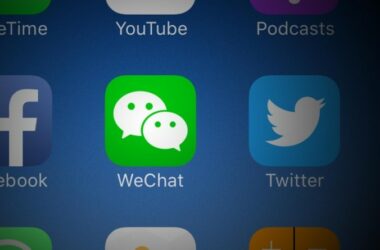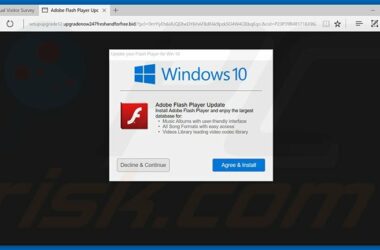Mobile phones have become very common and popular in all walks of life.
The proliferation of mobile phones is partly due to the number of applications that are available for mobile platforms. These consist of games and other useful applications, which increase the usability of the mobile phone. iOS and Android devices are leading the market in the number of apps available for use on the devices, making mobile phones more productive.
For instance, there are apps that are devoted to making calls and sending texts, photos, videos and making video calls. These have gone viral in the mobile world, as users find that it can reduce their phone bills and they are able to talk freely without making any payment merely by downloading these apps.
Third Party Developers
However, there are many people who may want to use such apps on their desktops. Most app developers overlook this aspect and do not create apps that are natively meant for PCs. Viber for PC is one of the first apps that was also available for desktops after making its debut in smartphone devices. There are many third parties that have made it possible for people to use Android applications on their laptops and desktops through these solutions. Developers have created such solutions in order to be useful for app developers. Such people need to check out their application on desktops before they submit it for review by play stores, such as Apple’s iTunes or the Google Play Store or the Windows app store and so on.
How to Get Android Apps or Games on your PC
Those who wish to use Android apps on their desktops or laptops must first make use of an emulator, such as BlueStacks. BlueStacks can be downloaded and so can YouWave. After downloading BlueStacks, you must run it. Then, click on the search button and type out the name of the app or the game that you want to download on your desktop. You must also make a choice from the app stores that are listed and then install the application. Next, go to the home page and you will find the app that you have selected, get listed. Double click on the application and then run it.
Why BlueStacks?
Currently, BlueStacks is one of the best ways of running Android applications on your PC. The entire operating system is not replaced by using BlueStacks. Instead of this, the software works by running Android applications in a window on your Windows PC. In this way, you can make use of Android applications similar to any other program. BlueStacks offers good support for installing any app from Google Play store very easily and process is a seamless one. The performance of such apps on the PC is also surprisingly good.
Of course, BlueStacks cannot offer a perfect replacement of Windows with Android, as it is merely a solution for running Android applications on Windows desktops. It offers a stable experience and a sophisticated option. There are many other options apart from BlueStacks, such as Windroy and YouWave, but they do not have the speed enjoyed by BlueStacks and nor are they as easy to install when compared to BlueStacks.
Official Android Emulator
You can also make use of the official Android emulator that is provided by Google, which is a part of Android SDK. This can be used to run the Android OS in a window of the PC, offering access to the complete Android OS. This is actually for use by developers for testing their Android applications before submitting it to playstores. However, nobody uses this alternative for playing games or using apps on their desktops.
Related ItemsAndroid Apps for PC