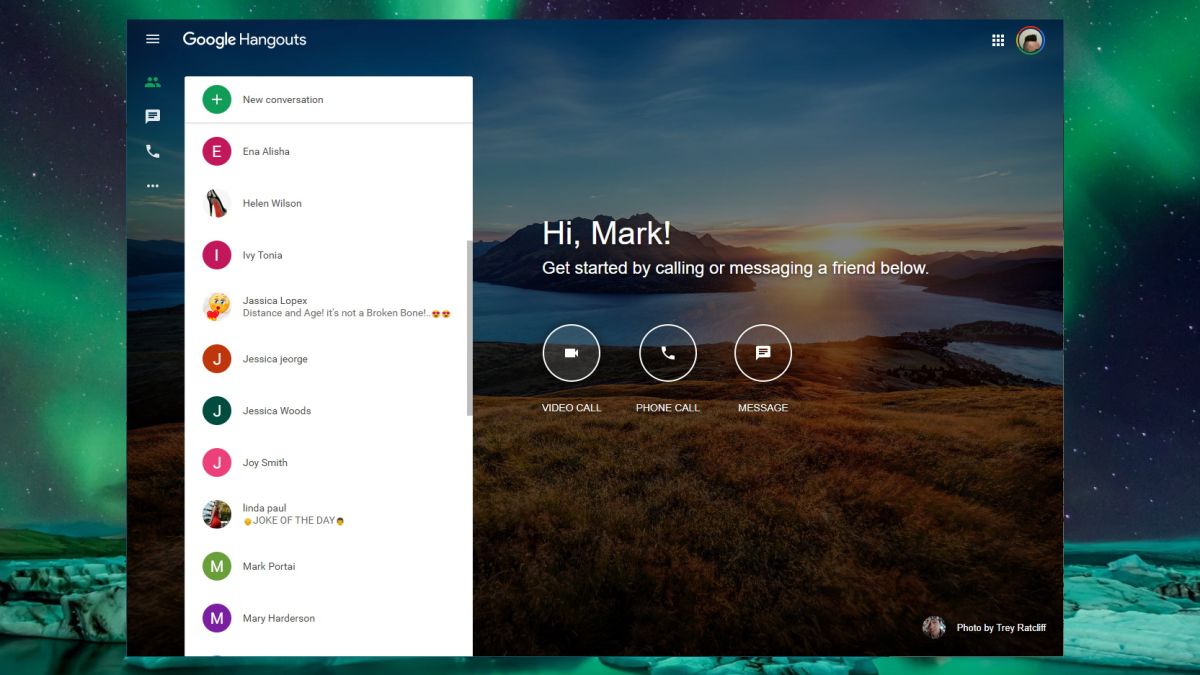Google Hangouts makes it easy for you to collaborate and communicate with people.
Thanks to this app, you do not have to set up video conferencing equipment when making a conference call.
Tips and Tricks When Using Google Hangouts
Keyboard shortcuts: You can use your keyboard to take immediate action when on a video call. You can un-mute or mute the microphone. You can even turn the webcam off or on and also open a chat in the process. To do this, simply type out a question mark (?) in any video hangout and you will be able to see all available shortcuts.
Chat Commands
Chats come in handy when you want to share links and information with the people who are in your hangout. However, a chat pane has many more uses other than just sharing info and data. You can send any person in your hangout a private message. Simply type “/to” then followed by their name. To know whether the message you are sending is private, each time you send a message, the word “PRIVATE” will be visible at the bottom of that message. When someone in your hangout sends you a private chat, you have the option of replying to it privately.
Using Headsets
In case you have a hangout call and are experiencing echoing feedback, you should switch and start using headsets. Headsets are more preferable to using default microphone or computer speakers. Headsets will give you a much better sound quality for both you and the listeners.
Mute the Microphone
If you are not talking in a hangout, mute the microphone. This will make it easy for you to avoid distractions and disruption brought about by background noises. To mute the microphone, click on the microphone (located at the hangout window’s top). There is also a keyboard shortcut <Ctrl> + D for the hangouts panel mute command. You can also mute someone who is participating in the hangout. Mute that person by locating them, clicking on the arrow, then clicking “mute”.
Limit Bandwidth Usage
If your video or sound quality is not good enough and is caused by a slow computer or internet connection, you need to limit bandwidth usage. Do this by clicking on the bandwidth icon (located at the menu bar’s top side of hangouts panel). The bandwidth settings range from Auto HD (highest) to only audio (lowest).
Sharing the Screen
Google Hangouts has a screenshare app. This app is useful when you want to make a presentation to participants or are in need of technical support. To share the screen go to the menu tab (left side of the Window) to access this app. You have the option of either sharing full or part of the screen.
Send Drawings
You can now even send a drawing to your contacts via Hangouts. If you are familiar with the app known as Draw Something, you will definitely have fun with this new feature. It makes it easy for you to doodle something on a blank page and then send it to your Google Hangouts friends.
Related ItemsGoogle Hangouts