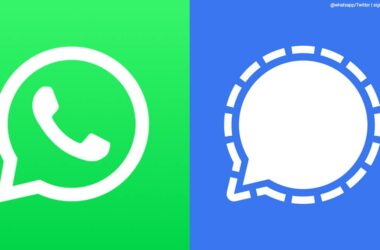WhatsApp is a cross-platform, a proprietary instant messaging tool for smartphones.
With this messaging app, you can exchange messages without paying for SMSs. WhatsApp is available for Nokia Windows phones, Android and Blackberry smartphones.
The reason why WhatsApp is free to use across different Operating systems is because it uses the data plan you use to browse the web and send email. WhatsApp users are also allowed to send unlimited images, create groups and send audio and video messages
If you are a WhatsApp user, you will benefit from the following tips and tricks when using this messaging app.
Tips and tricks that will make it easier for you when using WhatsApp:
Installing WhatsApp on your Laptop or PC:
• Download and then install YouWave
• Run YouWave>Click on view>online content
• Double-click on WhatsApp to download it from the store.
• After downloading this App, double-click on it to launch it on your laptop or PC.
• Click on ‘agree’ then continue.
• Give all the information asked for and you’ll be good to go.
How to delete and backup WhatsApp messages:
WhatsApp app has been made to back up all messages received and sent for a week (7days) automatically. This enables you to restore any message or conversation you may have deleted by accident.
Here’s how to delete any backed up messages:
• Download and then install WCleaner (this is a tool made to clean files that get stored in your phone).
• Open WCleaner so that the phone scan is initiated and WhatsApp files detected. This app will sort all your files to 4 categories: backups, audio, videos and images.
• Select the category for backup, so that you can see the number of files and the amount of space they occupy.
• Select the files you want to delete.
• Tap on the trash icon for the selected files to be deleted.
How Android Users Can Lock Their WhatsApp
Looking for some privacy on WhatsApp? Setting a lock is a practical, effective, fun and lightweight way to secure your WhatsApp messages. Install the WhatsApp lock app. After installation, you will be asked to set a pin. Once this is done, a configuration option to lock WhatsApp will be shown.
You can also customize the auto-lock time. This way, you will not have to enter a pin each time you switch tasks when using your device. The best part is that if someone enters a wrong pin and your device has a front camera, your device is going to take a picture using the front camera. The photo will be saved in the device’s photo gallery.
How to Restore Your WhatsApp Messages from Manual Backup:
• Start off by uninstalling your WhatsApp app
• Click on the backup file you would like to restore
• Rename that backup file to “msgstore.db.crypt” from “msgstore-YYYY-MM-DD.1.db.crypt”
• Install your WhatsApp app
• Click on restore when prompted to on your messages history
You will have all the deleted WhatsApp messages restored and you can easily access them using your device.
Related ItemsWhatsApp