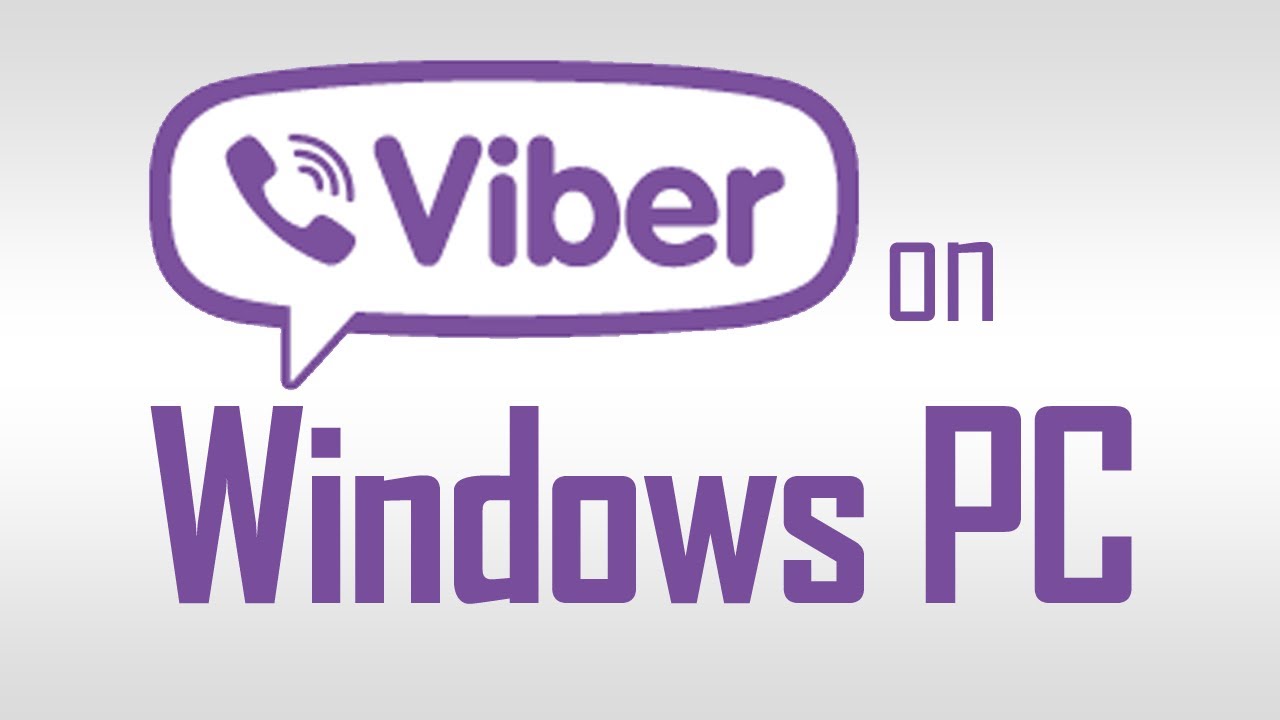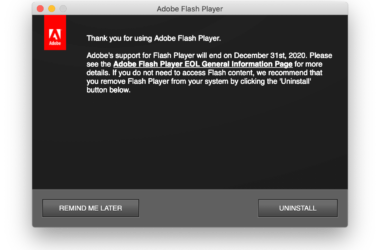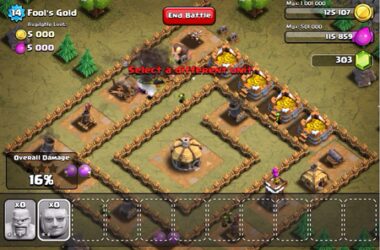Viber is one of the most used applications on smartphones, but now a lot of users started to use the PC version on their Windows 7/8/8.1. Today we’re going to guide you through the installation process of WhatsApp only for Windows 7, 8 or 8.1.
Viber comes with a lot of features such as free texting and calling other Viber users, or cheap fee for mobile or landline calls all over the world.
Installing Viber on your Windows 7, Windows 8/8.1 on your PC
There are two methods to install Viber on your PC, but one of them will not work on Windows 7. However, you should use the first method, because it is easier than the 2nd one.
1. Downloading and installing Viber on Windows 7/8/8.1
Just go to Viber’s official website and download the desktop version of the file. After that, simply open ViberSetup.exe and install it like any other software.
After the installation is completed, when you open Viber for the first time, you will need to be verified. You will be asked to specify your phone number that you are currently using on your smartphone and after that, a verification code will be sent to your smartphone. You will have to use the verification code of Viber on PC and after that you can use Viber on your Windows 7, 8 or 8.1 for free!
2. Install Viber on your Windows 8 and 8.1
As we told you above, this works only for Windows 8 and Windows 8.1 and in case you have Windows 7 installed, you should use the first method. This is the “default” method to use Viber on your Windows 8 or Windows 8.1. Simply go to Windows App Store and search for Viber and after that, click on the application and install it. As you can see, this method is faster, but you need to have your device running on Windows 8 or 8.1. However, some users encountered some problems when they the Windows App Store to install Viber and in case you have issues when installing Viber with this method, just try the first method that we told you about in this article.
Related ItemsDownload and Install ViberViber on Windows 7/8/8.1