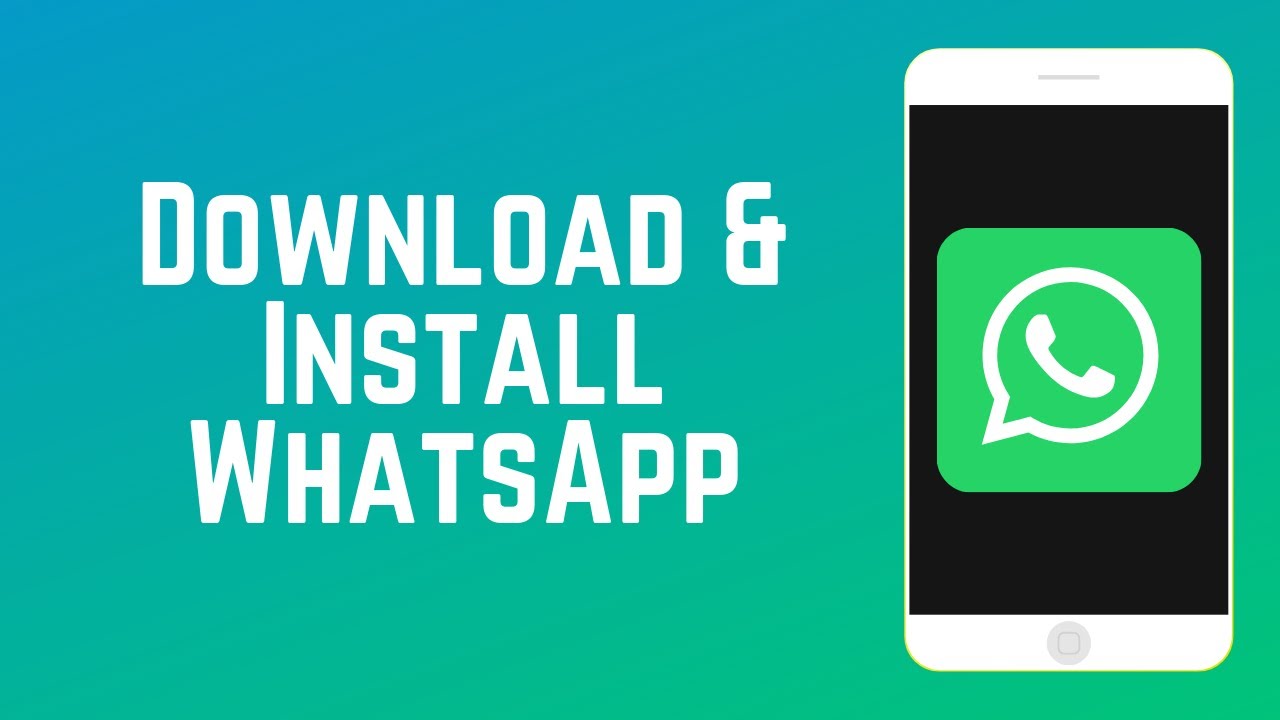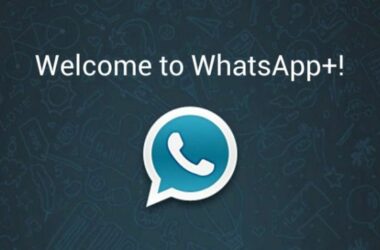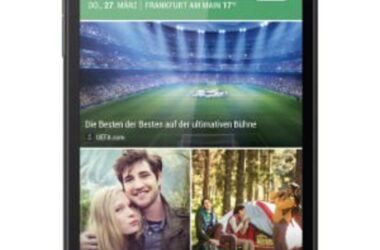WhatsApp is now available for usage its instant chatting service on a Wi-Fi only tablet. If you are interested on how to install WhatsApp on an Android tablet or iPad with no 3G or 4G connectivity, here is the place to look for an answer.
How to: WhatsApp for iPad
The methods for installing WhatsApp on iPad and Android tablet are very different.
For an iPad you will have to download the application to your Mac or computer then use iFunBox for finishing the install of WhatsApp on your iPad.
How to: WhatsApp on an Android tablet
Below you see how to install WhatsApp for an Android tablet with no 3G or 4G connection, and how to get along the WhatsApp’s phone verification system.
Download the WhatsApp APK file
On a Wi-Fi-only tablet WhatsApp if you want to search in Google Play Store the app it won’t show up in the search results because the app is not officially supported by your device. To get besides this is pretty easy you just have to download and install the WhatsApp APK file, after searching on Google ‘WhatsApp APK’ you’ll find loads of download sites.
Adjust your security settings
Before your tablet will accept to install the WhatsApp APK file that you have downloaded you will have to go in tablet’s Settings menu, select Security, and then press to enable Unknown sources under Device Administration. If you want you disable the option after you have installed WhatsApp.
Now you are enabled to install the app with a click on the WhatsApp APK file download notification, after that simply press Open.
Bypass WhatsApp phone verification
The next step is to bypass WhatsApp’s phone verification system. Firstly, write your phone number and press “OK”. You will get a text-message on your smartphone, but it won’t be identified on your tablet.
After a few minutes, the WhatsApp will report that the SMS verification was refused and you should try the voice- verifying. Press on “Call me” and answer the phone call to receive the verification code that you are in need.
This code is enabling you to start using WhatsApp on your Android tablet.
How: Use WhatsApp on a smartphone and an Android tablet at once
As you entered the verification code in your table for your WhatsApp account, the app will stop working on your phone and this is a big inconvenient of this process. This down side is due to the thing that an account on WhatApp can be associated to one phone number. However, you do not really have the need to view all the messages on both the devices at the same time.
Thus, you can get besides that by using a different phone number a smartphone and a tablet. Also, you can benefit of the free PAYG SIMs provided by UK mobile services, in spite of the fact that these will expire in a few months if you do not use them, and you will need to start over.
It is not so significant which number you use for the verification system, as long as it is a phone number and you have it for answering the call and receive the code.
Also it is notable that you could use a Google Voice number if you are on US grounds.
Another notable thing for US fans is TextPlus, which is a free Android application that allows you to send and receive messages and make phone calls from an Android tablet. You only have to send a message to your phone from the tablet to get the phone number you need to write into WhatsApp.
Also, you could try a service that creates spare alias to your phone number. There are existing a few free versions.
Related ItemsWhatsApp Android installWhatsApp DownloadWhatsApp iPad install