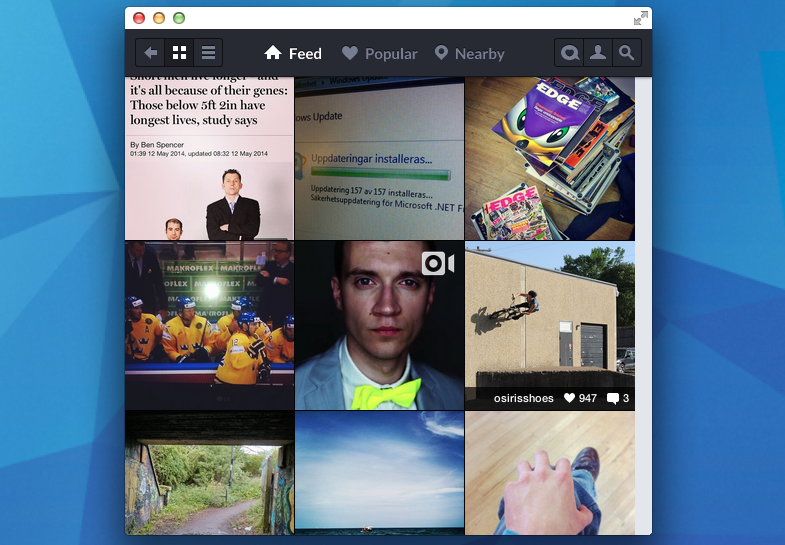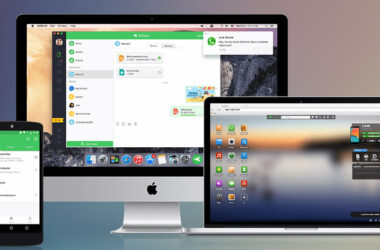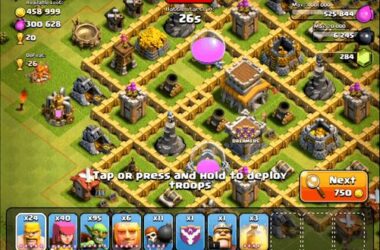The need for a PC App
It is unlikely that Instagram, the popular app for posting and sharing pictures on mobile devices, will make its official entry as a desktop app in the near future.
Therefore, it is necessary to rely on third party developers for using the application on your desktop, such as on Windows, Chrome and Mac desktops. Instagram is a popular photo sharing application that is now tied down to mobile phones and can be downloaded for Android and iOS devices and for Windows Phones. However, if you are interested in looking at your Instagram pictures through your desktop or your laptop, there are ways to do this. Of course, you can always visit the official website, but it does lack in features and only offers a single column layout for the photographs, which is not very enjoyable.
Pixsta – A Chrome App
There are many ways of bringing the Instagram experience on your PC and Pixsta for Google Chrome is one such means of doing this. Pixsta is software that was developed by Sweetlabs and distributed through Pokki, available on Windows. The app is very popular and has been downloaded more than ten million times by users. Pixsta can be downloaded on various platforms, such as the Mac OS X, Chrome OS, Linus and it can be downloaded from the Chrome Web Store.
A Joy to Use
Pixsta is a fantastic Chrome Application and can be a joy to use. However, it does not offer support for uploading pictures on Instagram. But in all other ways, it is more than equal to the official Instagram application, as it has all the rich features and is also user friendly.
Rich Features
Users making use of the Chrome App for Instagram, Pixsta, can make comments on photographs and on videos that are posted on Instagram by others whom they are following. They can also look at the most popular images on that day. They can make searches based on a phrase, the user name, the location or a hashtag. Users of Pixsta for Instagram can also download pictures and videos. They can share their favorites on social networking sites, such as Google+, Facebook and on Twitter.
How to Set up Pixsta
When the user attempts to set up Pixsta for the first time, he or she will have to sign in using their Instagram account. Users can also close this option and opt for the non-account users view. However, if you wish to get the maximum benefits out of the application, it is better to enter the app using your Instagram credentials. Once you have logged in, you will be able to view the main application window. The default size is small, but you can increase the size of the window and adjust the content. In fact, the application also supports a full screen in order to offer an immersive experience with high resolution.
Top Features
When you make a single click on photographs that is present in the main grid or the list views, you will find it opening up in an overlay to get a closer look. You can see more details, such as the number of likes, the comments, the date of posting and so on. The arrow keys can be used for going through the images in order. By keeping the mouse over the picture, you can access some more options, such as a link for saving a copy of the photo to the hard drive of the desktop. Users of Pixsta for Instagram can also like photos by just making a double tap on the photograph. Double clicking on it again will unlike it, if you have already liked it previously.
Related ItemsInstagram PC