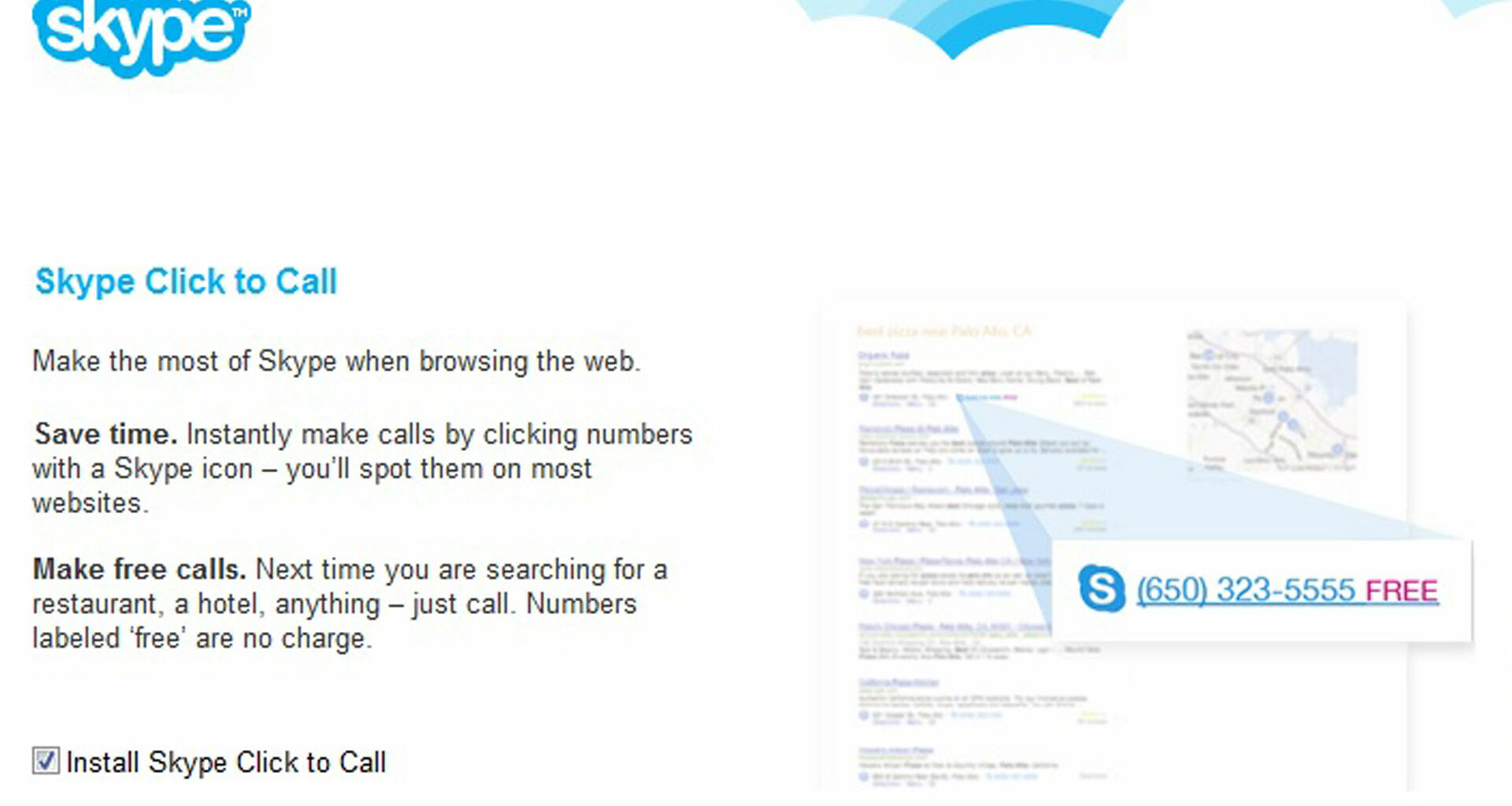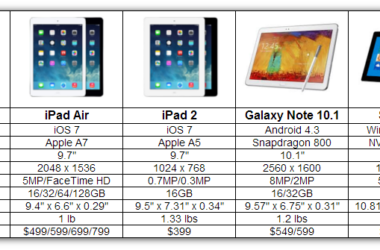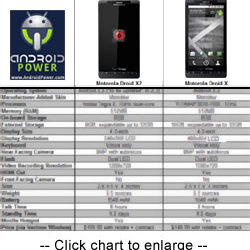It is still amazing to see how far video telephony has come. Skype is one of the many available free communication apps. Skype comes with more benefits and uses than most people know. With just a few steps, you can easily enhance your Skype experience.
Enhancing Your Skype Experience
Discover a Lot More Emoticons on Skype
Emoticons are funny and cool and Skype offers at least 72 of them by default. While 72 is not a small number, you can add even more fun to your chatting experience with more emoticons. There are a few codes you can type in your chats, to add emoticons. Some codes, to try, include, (Skype), (mooning), (soccer), (fubar), (smoking) and many others. These codes will automatically turn into emoticons once typed.
Freezing Your Emoticons
If you do not want your emoticons to be animated, you can stop emoticons’ animation from the tool menu. Simply go to tools, then options and choose IM & SMS, followed by IM appearance. Uncheck the option for animate emoticons and voila, you have frozen emoticons.
Changing the Default Font Size and Style
By default, Skype makes use of the Tahoma font type of 8pt size. You can change the font size to any other size of your liking – again from the tools menu. Simply go to tools, then to options and choose IM & SMS followed by IM appearance. Here, you can change the font style, size and type.
Change Contacts with Similar Names
When you have too many Skype contacts, it is normal to have a few people sharing the same name. Simply go to the contact you want to change and hold the mouse over the name. Click on the paper icon and change the name.
Edit a Message from the Keyboard Shortcut
This is a Skype trick that allows you to edit the message you sent last. This is ideal when you mistakenly send out an incomplete message. To edit and resend the message, press the UP arrow on your keyboard. The message will appear on which you can make the intended changes and resend.
Deleting Messages and Alternating To Edit Messages
In case you create a wrong message, and you do not want it to appear on the chat screen, you can simply delete it. This is an alternative to editing messages on your list, which can be done by simply right-clicking on a sent message. Simply click on edit if you want to edit or delete when you want to delete the message. Once you successfully delete the message, you will see a notification for the same.
Hiding the Pencil Indicator
When chatting with another Skype user, you will always see a pencil indicator whenever they are typing, if you find the indicator irritating, you can simply turn off the function from the tool menu. Go to tools, then to options, IM &SMS, IM settings and go to advanced settings. Click on ‘hide the pencil’ indicator to hide the function.
Setting Up an Alert Notification for Important Chats Only
You get notifications in the task bar whenever you get a message on Skype. If you find the notifications too much, you can customize the notifications for only important messages. Simply go to Conversations and then to Notification Settings. Choose the most important words to be notified of when used in messages.
With all these tips and tricks, you can start Skyping like a pro.
Related ItemsSkype