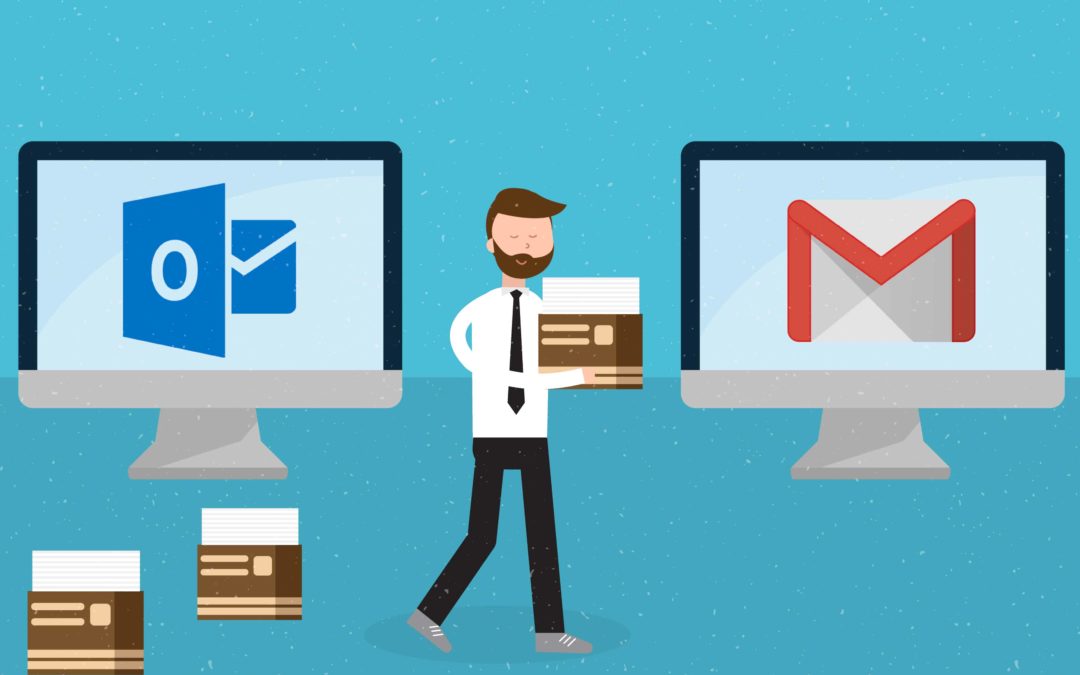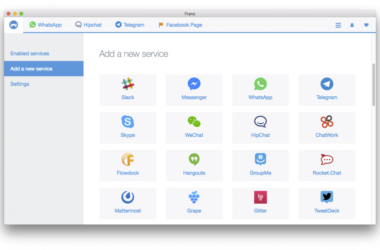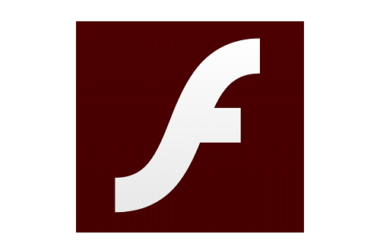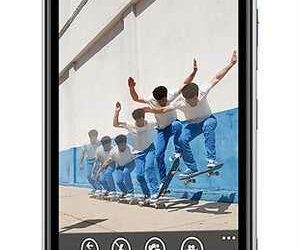If you have been mailing with the ‘so-monotonous’ Outlook, you may have realized that it is a complete bore as compared to Gmail?
Outlook, known for its simplicity is simply outrun by Google’s integration of advanced features and customization in its email system, which is so very appealing to a power user.
If you have spent solid time on Gmail with your personal email accounts, or if you are considering making Gmail your place of electronic contact, then this article will help you in away in terms of the unexplored or not-so-popular Gmail features. Let’s take the power dive now into the Gmail Sea.
Let Google Organize your Stuff
If you have an Outlook inbox, you will be forced to create folders for different senders and spend some time in creating the rule every time, so that mails from particular people land up in their designated folders. When there is a problem in this, you have to reset all your actions again and call in for a new filter.
Google makes your life easy – it does the organizing work for you. Yes, you can have an awesomely uncluttered inbox using Gmail’s TABS functionality. You will see three basic tab headers on your Gmail inbox and they will read – Primary, Social and Promotions. There are 2 more hidden tabs under the plus button and they read Updates and Forums. Now, if you want certain emails to be a part of these tabs, you just have to click and drag the email to the appropriate tab. It will also ask you one confirmation only once if you want to be sending all such messages to the selected tab and when you give yes, guess what – going forward, all those emails will customize themselves into their proper tabs. You do not set any rules or run any action to do it for you. Your organizing skills and time isn’t wasted upon with Gmail by your side.
Clean the Clutter
If you are that a ‘clean’ person who would want to have a tidy inbox, then this feature is just for you. The ‘Send and Archive’ option will come handy for you. Upon clicking this button (after responding to an email), that particular email/conversation will be immediately moved from the inbox to a digital cabinet for archival. Did you just notice archiving is not deletion but only a location change? Now, your archived messages will be on your ‘All Mail’ tab.
Here’s how you do it – Go to Settingsà Click the Settings sub-menu à Under the General tab àLook for the Send and Archive subsection à “Show Send and Archive” button in reply.
Go Offline and Save Space
Gmail Offline is a Chrome extension that allows the user to read/view/search emails without connecting to Internet. You must also note that this extension will not eat up some extra space on your hard drive and at the same time, connect you to the world of emails without a working internet connection! To go offline on your Gmail, here’s what you do:
Go to Settingsà Click the Settings sub-menuà Click the “Offline” tab. To synch and download your emails at once, this extension does take some time and you will have to keep calm and download!
Also, one must note that if this extension is not already installed, you might have to install it first by clicking on the “Install Gmail Offline” option.
Monitor your Emails with No Confusion
The ‘Mark as Read’ option is a trademark feature of Gmail. After the version updates, it has been noted that this option is hidden under Setting. To bring all such useful and hidden action buttons onto the Gmail home page, so that you can access them more easily, you can do this:
Go to SettingsàClick the Gmail Labsà Scroll down to Mark as Read and enable it. Once done, click ‘Save’ and you will be done. You will also see this button on your Gmail home page, thus sparing you the trouble of setting it every time.
Let us look into the other tips on Gmail usage in the next article. Remember, the good thing about Gmail is that you can use it in a very personalized and customized manner to make it easy for you to email!
Related ItemsGmail