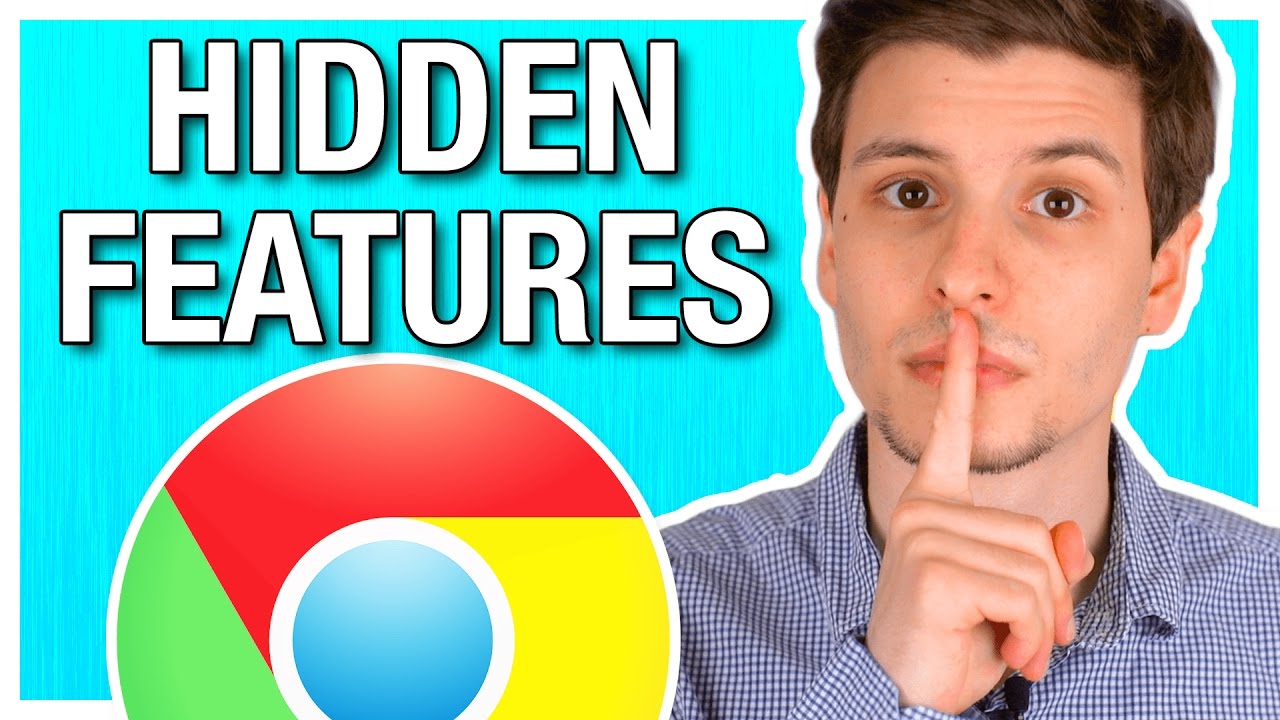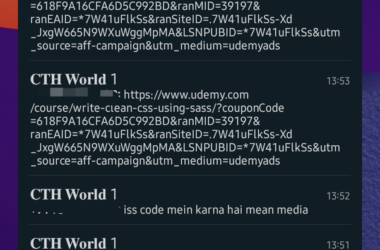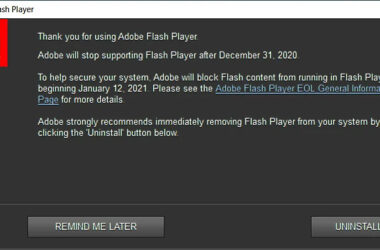Google Chrome is a web browser that is developed by Google.
Google Chrome was released for the first time for Microsoft Windows as a beta version. Ever since Google Chrome was released for the first time, it has gained a lot of fans and is today being referred to as the most popular browser.
One of the reasons behind the popularity of Google Chrome is its polished and clean UI and its versatility. Below are some features of Google Chrome that most of us do not know exist.
Google Chrome features
Omnibox Search into Individual Sites Directly
It is possible to search through a number of websites automatically, without having to go to the actual site. All this is possible so long as you have these sites in your search engine list. This is beneficial if you wanted to directly go to a Wikipedia article on some topic of choice. This is very simple. Start typing Wikipedia. The omnibox, at the far left side, will without delay request you to press the tab so as to search within the Wikipedia site. On pressing the tab, a block that reads “search Wikipedia” will appear on the left hand side of the omnibox. You can now type whatever you want to search in the site.
Drag a Number of Tabs at the Same Time
You can now drag and drop the tabs of Chrome in their very own browser windows or merge and match them between browser windows. For you to select a number of tabs, simply hold the shift key down and click on all the tabs that you wish to move. By so doing, you can move all the tabs that you have selected as one.
Your Omnibox Is Also Your Calculator
Did you know that you can use Google to calculate basic mathematics, directly from the search bar? You can also calculate simple mathematics from the onmibox without having to go to Google.com. Simply type in the math problem and the answer will be displayed. This feature works only if you have Google as your default omnibox search.
Your Omnibox Is a Converter
You can make simple conversions without going to Google. Just like the calculator, the correct answer of whatever you want to convert, will be displayed in the suggestions, even without having to press enter. Like the calculator, this specific function only works, if you have set Google as your default omnibox search engine.
Zoom Out and Zoom In
While working on a personal computer, you can zoom out and in on a page by simply pressing the control button and turning your control wheel down or up to zoom out and zoom in respectively. On zooming out or zooming in, you will see a magnifying glass icon in the right hand side of the omnibox. You can manually zoom in and zoom out by clicking on the magnifying glass. You can also get back your default settings by simply clicking on “reset to default”. This will get you back to the original 100% view.
Related ItemsGoogle Chrome