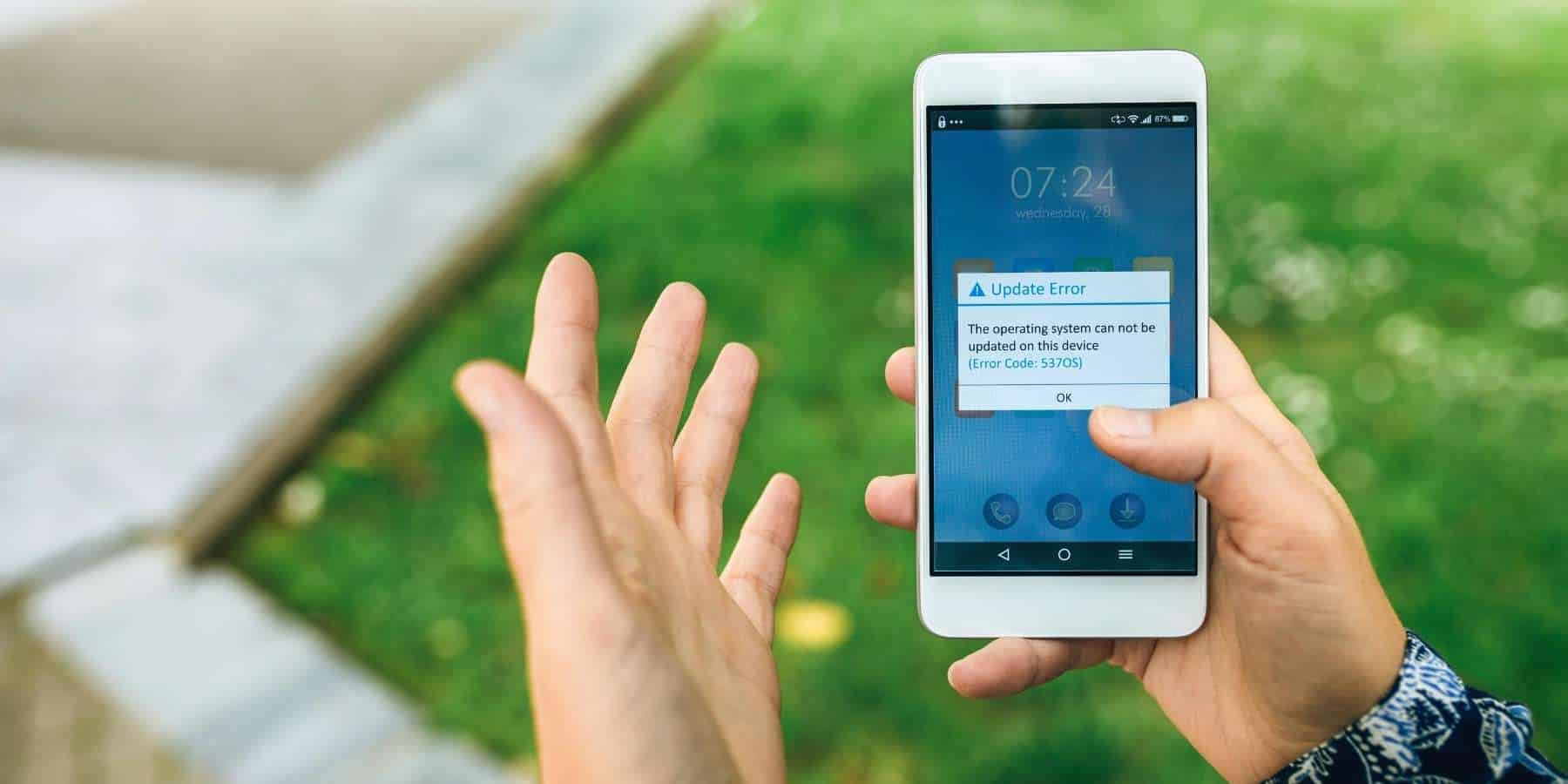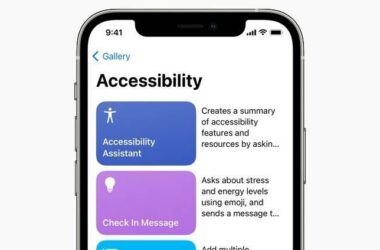When you bought your new Android device, you were surely blown away by how fast it reacts to actions and how fast it runs in general. However, over the time, it started to become slower and slower and now you are asking yourself if that’s even your device because it doesn’t look to be the fast Android device you had when you bought it. Today we’re going to teach you how to make your Android device run like when you bought it.
Main factors that slow down your Android device
- Low memory space
One of the factors that slow down your device is related to the lack of memory space. In order to run smoothly your Android device, will need to have some free MB of space. You can check how much space you have left by going to the storage section in Settings. In order to free up some space, you can tap on Application and uninstall some applications you don’t need/use.
Another way to free up some space on your device is to delete the files you have downloaded and don’t need anymore. In store, just tap on “Downloads” and select the files you want to remove from your device.
A lot of applications use data caches in order to speed up the operations they perform. This is very effective, but if you are out of space, this will actually slow down your device even more. To free up the space that is taken by the cached data, go to Cached data option and tap “OK” to confirm.
If you have many applications installed on your Android device that use cache data, then you can install the application called “Cache Cleaner” from Google Play Store. This application will clear the cache data from all the applications, instead of doing it manually for each application.
You can disable some of the applications that you don’t use that much, but come pre-loaded on your device. If your device has a rooted Android, you can delete those applications with ease. If not, you can disable them by going to the applications’ properties and disable them.
- Widgets
Widgets might be nice, but at the same time they are “eating” a lot of resources to run on your home screen. It’s not that bad to have a few of them, but in case you have too many, you should disable the widgets that you don’t really need.
- Animations
Animations eat a lot of resources too, and it is good to disable them. However, some people prefer to have animations instead of having their Android device running smoother. Decide yourself what to do about animations.
Free up RAM
Free up some RAM by closing applications that run in the background. Hold the home button for a few seconds and then go to your Task manager and select RAM and then tap on “clear memory”. This will close any background processes that are running unnecessarily and will be shut down.
Restarting your device
You might laugh but this is actually a simple and quite efficient way to clear out the cache and stop useless tasks from running. I know you all know how to restart your device, but in case you don’t, just hold the power button for a few seconds and then tap “restart” and “ok” to confirm.
Related ItemsAndroidAndroid phone running slowspeed up Android