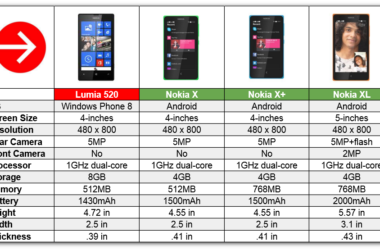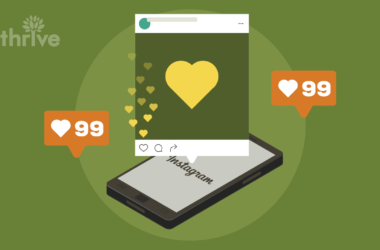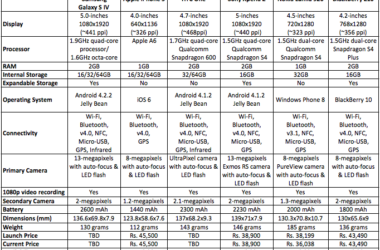It’s been a few weeks since Minecraft was released for the next-generation consoles Xbox One and PlayStation 4, but some players don’t know some of the main features that these versions come with.
If you spent a lot of time on your Xbox 360 and PS3 playing Minecraft and constructing stuff, don’t worry, because now you are able to save the world from your old console to your new one. We will explain you how to do this later in this article.
Minecraft on the next-generation consoles has changed, but not as much as many of us expected. For example, the graphics are mostly the same, but the worlds are indeed 36 times larger than on the previous consoles. At the same time, we can now see way further than we could on the old version of Minecraft. If you didn’t buy yet Minecraft on your new consoles, here are some things that might interest you. The Minecraft Xbox One and PlayStation 4 costs 19.99 dollars but in case you already have the game on your Xbox 360 or PlayStation 3 you will get a discount and you will be able to buy the game for 4.99 dollars.
Transferring Minecraft worlds from Xbox 360 and PS3 to Xbox One and PS4
- Transferring Worlds Xbox 360 -> Xbox One
It’s quite simple to transfer worlds that you’ve created on Xbox 360 to Xbox One. However, only one save can be stored on Xbox One at a time. If you want to play a different world that you created on Xbox 360, you will have to delete the current saved one and transfer a new one from your Xbox 360.
To do this, launch Minecraft on your Xbox 360 and select “Play Game”. After that, select the saved game that you want to transfer and press the “Y” button from the controller. Now, launch Minecraft on Xbox One and select “Play Game” and after that tap the “X” button from your controller and the game will start downloading your old map. After that, just select the world you want to enter and press the “A” button. That’s it, now you will enter your old world from Xbox 360 version on your Xbox One and you will be able to continue your hard work that you started on your old console.
- Transferring Worlds from PS3 to PS4
In order to transfer the worlds from your PS3 and PS4, first you will need to start the game on your PS3 and select “Play Game”. Select the saved world that you want to transfer and press the “R1” button from your controller and then select Upload Save for PS4 and press the “X” button from your controller.
After the upload finishes, launch Minecraft on your PS4 and select “Play Game” and press the “square” button from your controller. After the game will finish downloading your old world, select it from the list of worlds and start playing from where you left off on your PS3.
Keep in mind that you can’t transfer saves from PS3 to Xbox One and Xbox 360 to PS4.
Related ItemsMinecraft PS4 World TransferMinecraft Transfer WorldsMinecraft Xbox One World Transfer