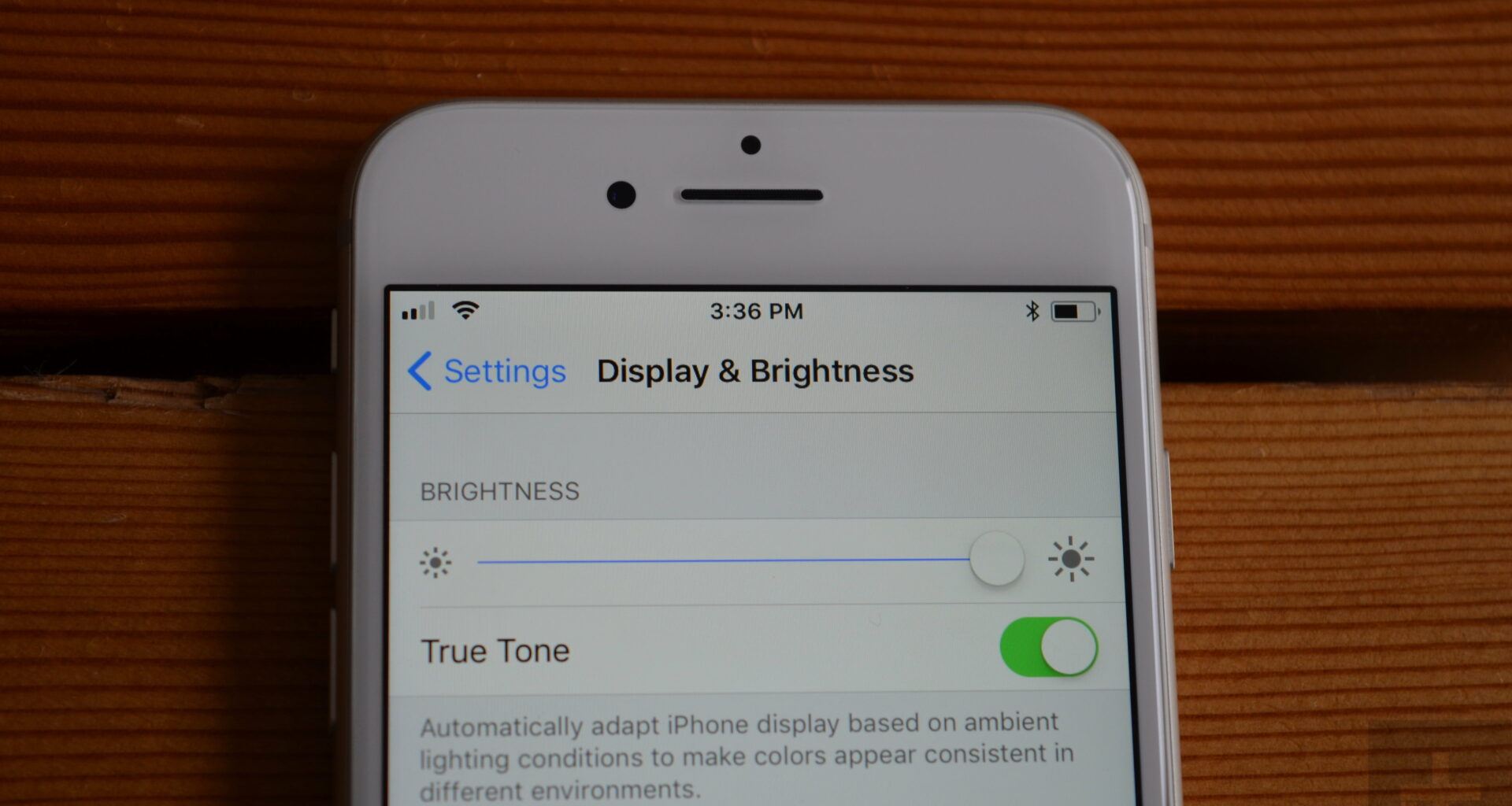Be notified when you get important emails
No more email alerts on useless spam or daily emails that you receive. By using “Notify Me” feature in IOS, you will be able to set alerts for specific emails. To enable this feature, swipe left while in the message list -> More->Notify Me.
Battery usage
Now, there is finally a tool that shows you how much power each application has used.
Camera built-in tools
We all know that most of the smartphone users take photos and upload them dirrectly on their facebook accounts (or any other social networks). This is why Apple included some tools in iOS 8 that will help your camera take better photos. Now, the application comes with shoot timelapses too!
Adding Widgets to the notification center
Widgets are very used these days because they are saving time and we all need to cut the time we waste on searching different things. For example, you can install applications such as sports, where you can check scores or view the status of a match by just swiping down from the top of the screen to open the notification center.
A single Apple ID for the whole family
You can use one single Apple ID for the whole family, allowing you to share purchases, location, photos and calendars. By using this feature, you will no longer have to purchase an application twice.
Find my iPhone
This new feature, if enabled, will use its last location information right before the phone runs out of battery and shuts down. To make this work, you will have to go to your iCloud settings and enable it.
Customizing text
The system-wide text size is now easier to setup in iOS 8, because it is no longer hidden in Accessibility settings.
Voice Siri commands
You can enable this setting by going to General->Siri->Allow “Hey Siri”. By having this feature enabled you can say “Hey Siri” and after that your phone will “listen” to you and act on what you are asking. You will be able even to write with its help, by just dictating what to write.
Replacing Apple’s keyboard
Do you prefer swiping around to write words such as the Android users do? Or do you want to increase the size of the keys? You can now replace Apple’s default keyboard with keyboards such as Swiftkey or Swype.
Quick reply messages
In iOS 8 you are now able to reply to messages without even launching the application. A window will pop-up where you will be able to just write your response. You can change the way these “quick reply” notifications appear by going to Settings->Notifications->Messages and choose between Banner and Badge.
Location and Privacy
It seems that now Apple allows you to set when the applications can “see” your location. When an application will use your location, a pop-up window will appear which informs you that the application has used your location. You will be able to tap “continue” or “settings” in order to customize when the application can use your location.
Safari and recovering the closed tabs
If you accidentally closed a tab on Safari, don’t worry, because you can just open a new tab and then select the tab you closed from a list where you will see all your recently closed tabs.
Getting the desktop version of a website
Sometimes, the mobile version of a website will not show some important things such as links or features that the website has inside it. Don’t worry because now you can just tap the address bar and tap the “Request desktop site” button.
Hide or disable text predictions
As you type in iOS 8 you will get suggestion words in the bar that is located across the top of the keyboard. While sometimes this thing is very useful, most of the time it isn’t. You can temporally “hide” the text predictions you can just pull it down from the bar. If you want to see them again, just pull it up from the top of the keyboard bar. If you don’t plan on using this text prediction feature, you can permanently turn it off by going to Settings->General->Keyboard and turn “Predictive” off.
Sharing your location with friends
The messages application allows you to share your location. To do this, just tap on “details” and chose the “Share my location” or “Send my current location”. You will use the “send my location” feature only if you are going to stay in that place until your friend gets there, but if you are moving around and still want to meet your friend you are able to use the “share my location” feature, which will keep your friend updated on where you are. You can choose between sharing your location until the end of the day, for one hour or indefinitely.
Related ItemsiOS 8 featuresiOS 8 newsiOS 8 Revealed with Best Tips and TricksiOS 8 TipsiOS 8 Tricks