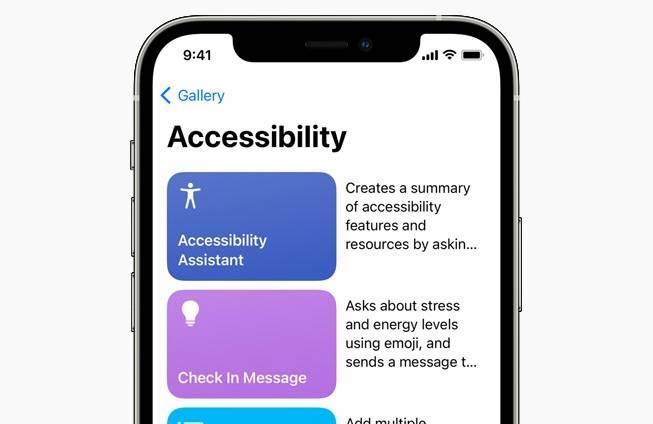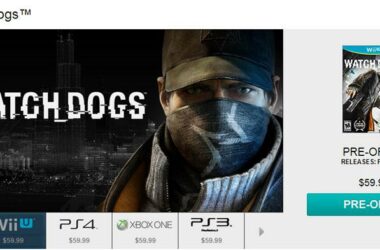Before we get into upgrading your device to the new operating system version, there are a few precaution you need to take care of, so that follow into the footsteps of unlucky users from past upgrades, which found themselves in a pickle because they’ve upgraded and even though didn’t like the new OS, couldn’t revert due to upgrading carelessly, without taking the proper precautions.
Research And Make Up Your Mind
First off, you need to do your homework and learn a few things about Apple’s new operating system, before you actually get into upgrading your device’s software. The first thing you need to find out is whether or not your device can support the new OS. Finding a list of devices that can run the new iOS 8 is a pretty simple task online, and after you have the list, you can see if you can continue with the idea of upgrading, or you’re just wasting your time.
Next, inform yourself on what exactly is new with iOS 8, and make sure you’re ok with the changes. Search online for features and such included in the software upgrade, as well as re-designs that might have taken place. If possible ask a friend whp’s already upgraded their iPhone to lend you their device for a couple of minutes, so you can manually test out the new software for yourself. Although downgrading back to iOS7 is possible, it would be quite the hassle, and you surely don’t want to get into downloading apps, special files and going through all kinds of steps, if you can easily avoided. This is an example of how important it is that you are absolutely sure you want to upgrade before you actually do.
Preparing Your Device
It is important that you are using a secure and stable connection if you decide to upgrade through the internet. In this case it is most recommended that you use a WiFi connection, and not a mobile data connection. If you’re going to do it through iTunes, get the latest iTunes version available.
One of the most important things you need to do before installing the new firmware is backup your existing data. You can do this either via iTunes or iCloud.
If you want to use iTunes, just connect your iPhone to the computer with the USB cable and under the Devices section, select yours. From the summary, scroll to the Backup and Restore section, then select Back Up Now.
Backing up through iCloud is even simpler. Just log into iCloud, then connect your handset to a WiFi connection. It has to be a WiFi connection, as backing up to iCloud through a mobile data connection is not supported. Next, go to Settings and acess the iCloud section. After that, look for the Storage and Backup option and tap on it. Make sure the Backup toggle for iCloud is turned on, the tap on Back Up Now.
In Case There’s Something Wrong
Say you’ve went through with the upgrade, and now you are the owner of an iOS8 operating iPhone. However, there is something about it that doesn’t work for you, or you’ve encountered a problem that won’t let you sleep. In this case, try searching online for a solution, describing your problem. If you stumbled across it, there are other users bound to share your bad luck, and they might be able to help you get around it. If your concern has to do with the software’s looks, a useful tip might be to just give it a little time so you can adjust. Even if you don’t like the appearance at first, it is possible that it may grow on you.
Related ItemsiOS 8iOS 8 get readyiOS 8 how to upgradeiOS 8 installiOS 8 upgrade