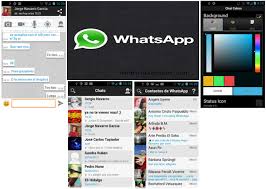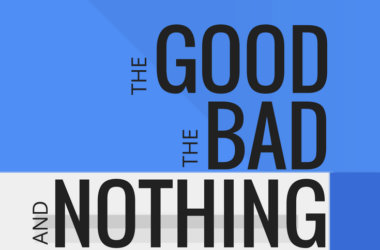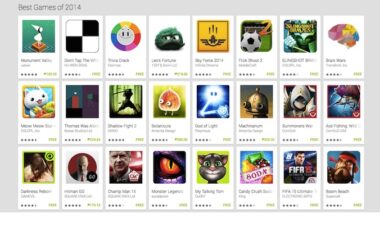One of the most used cross platforms for messaging is WhatsApp. And we should not be surprised because of this, because WhatsApp is one of the most powerful messengers. You can send text messages, images and even videos with it. It is also being frequently updated in order to improve its users’ experience.
However, there is an unofficial version of WhatsApp that is called WhatsApp Plus. Keep in mind that this version is still in test mode and it’s not officially released. Anyway, until now, we haven’t found any errors while using this application, so don’t mind too much about being in test mode. WhatsApp plus comes with holo themes which work on all the versions of Android and in order to install this application you will need the apk file.
WhatsApp Plus features
- Looks great and it is easily customizable
- You can replace the round chat bubbles with squares
- Chat bubble colors can be changed to whatever color you want
- Flat Holo look
Installing WhatsApp Plus with Holo themes on your Android device
As we told you above, WhatsApp Plus can be installed on all Android versions. Below you will see the steps that you will need to in order to install this application on your Android device.
You will need the File Explorer application on your Android device and in case you don’t have it installed, you can get it from the Google Play Store. Now, since we made sure you have the File Explorer, you can finally download and install WhatsApp Plus Holo on your device.
1. Download the APK file of WhatsApp Plus Holo to your PC. You can find the file by doing a simple search on Google “WhatsApp Plus Holo”.
2. Connect your Android device to the computer using the USB cable and get the apk file from your PC. We recommend you to copy it to the Micro SD instead of the internal memory.
3. After you get the file, disconnect your Android device from the PC.
4. Use file explorer to get to your apk file, open it and follow the instructions and install the application.
5. After that, you will be forced to tap the “Accept” button. It is normal, so just tap it without worrying too much.
You have now installed WhatsApp Plus Holo on your device and you can start enjoying its features!
Related ItemsWhatsApp Plus APKWhatsApp Plus APK InstallationWhatsApp Plus APK Installation with Holo Themes