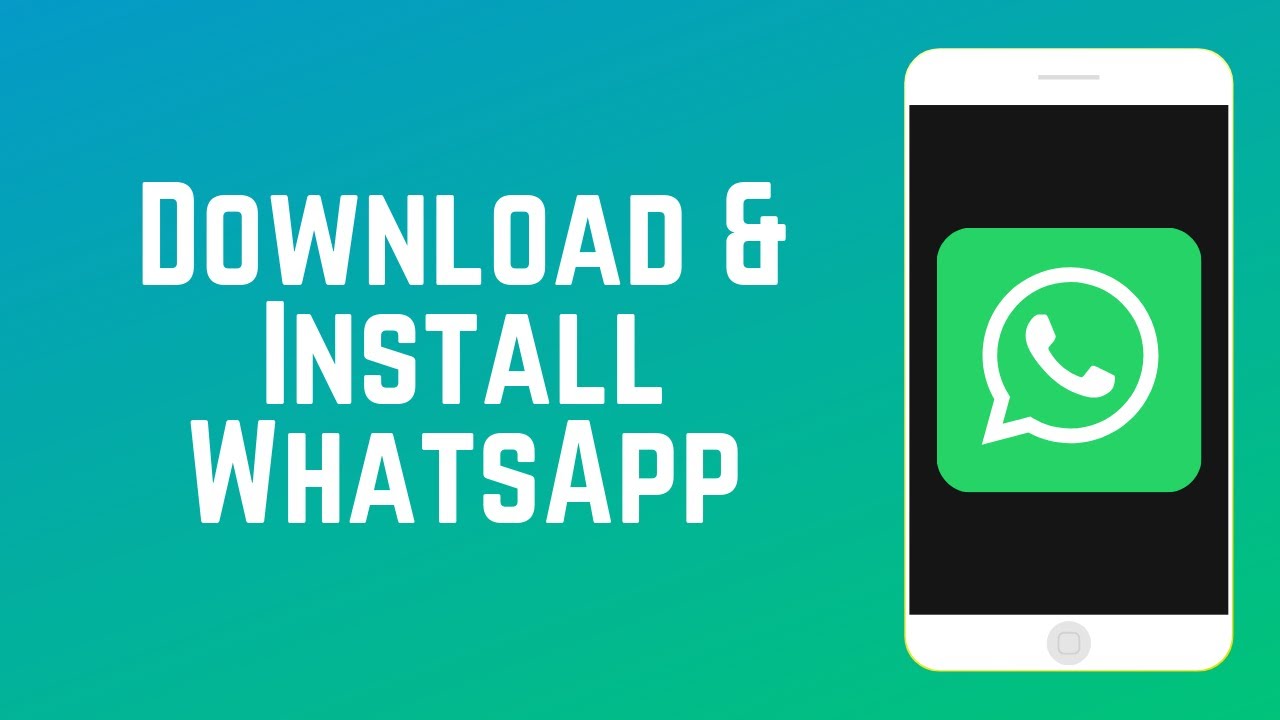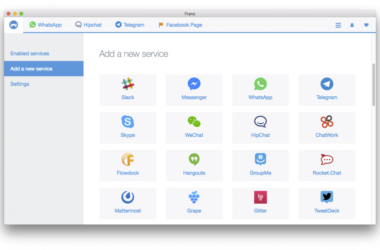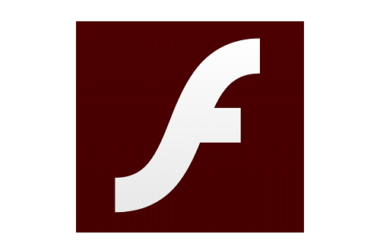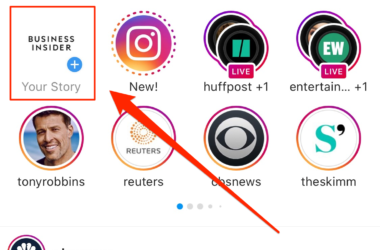WhatsApp has become very popular among Android and iOS users because it gives you the opportunity of sending not only texts, but content like photos and videos at no cost with just the help of a Wi-Fi connection (or 3G/4G data). But now, how do you make the most out of this app? Take a look at the following easy steps we provided for you to get the full WhatsApp experience.
1.
Obviously, the first step is downloading the WhatsApp Messenger App from your app store: be it Google’s Play Store or Apple’s App Store. This app finds your friends based on your mobile number so you’ll have to write your number as well as your country code. Then, the app will send a text to the mobile number entered to make the confirmation. If you are a new user, the WhatsApp Messenger App will come with 1 year of free service, afterwards the tax being of only $0.99/year.
2.
The second thing WhatsApp will ask of you after the confirmation code is the edit your profile for people to know who you are. You can upload a photo of yourself, as well as your name. If you don’t want to go through all the trouble, you can just import your information from your Facebook account – if you have one. After hitting “Done”, the app will go through your Contacts List to give you a list of the people that have an account on WhatsApp. The list will be named “Favorites” – and if you want to delete a certain person you can do so very easily.
3.
As a lot of messenger apps do, WhatsApp gives you the option of setting a status. You can create your own status, or you can choose from the ones already there: “WhatsApp only”, “At the movies”, “Can’t talk”, “Available”, “Battery About to Die” and “Busy”.
4.
Now it’s time to actually talk to your friends. From the list of contacts that use the app, you can hit a certain person and just write in the message box that appears. If you want to send content, you can just hit the arrow which will give you the options of: sharing your location, send a photo/video, share a contact or even take a photo/video right from the app. If you want to send voice messages – you can use the “Microphone” feature to record yourself.
5.
This is a very fun thing to do: you can customize the background photo that all your conversations appear on. You can get a beautiful photo of the sea, or maybe your favorite band or whatever you find cute. You can just go to Settings – Chatting Settings and there will be an option of changing the chat wallpaper.
6.
This is something we recommend you do: back up the chatting history on iCloud. This way, any important conversation you have won’t be lost if anything happens to the app. This will also help WhatsApp restore your conversation if you ever uninstall and decide to install again the app. This is available if you enter the app from another device with your mobile number.
Related ItemsWhatsApp DownloadWhatsApp Download FreeWhatsApp How To Use ItWhatsApp MessengerWhatsApp Messenger download