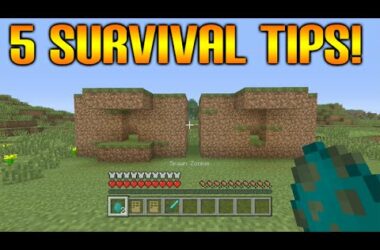WhatsApp is one of the most used mobile applications and it gained more popularity since it has been acquired by Facebook for the sum of 19 billion dollars. If you are new to WhatsApp or even if you are an older user, you will want to read about these Top Tricks and Tips for WhatsApp.
1. Forward messages
If you want to forward messages to another friend on WhatsApp, you will not need to retype them. Instead, you can forward a message by selecting it and holding until a menu appears. After that, just select the friend you want to forward the message to and that’s it.
2. Fake location on WhatsApp
Whatsapp gives you the opportunity to send files, pictures and messages with your exact GPS location. If you have someone that you don’t want to know where you are at, you can fool that person by faking your location. Keep in mind that this will only work on Android devices. Here are the steps:
- Disable GPS-tracking.
- Go to the phone settings->developer options and check “allow mock locations”.
- Go to Google Play Store and download Fake GPS location.
- Launch Fake GPS Location and pick a location.
From now on, when you send your location using WhatsApp, the Fake GPS location will fool your friends by sending them a false location.
3. Use WhatsApp without entering your phone number
You can use WhatsApp on your tablet or phone without entering your phone number. Keep in mind that by doing this you will be able to use WhatsApp only via Wi-Fi connections in the future. To do this, you will only need a landline number and a Wi-Fi connection.
To bypass the step where it will ask you to enter your mobile number, you will give a landline number. After five minutes of waiting, you will get a code via a phone call. Use that code by installing WhatsApp.
4. Recovering lost chat history
If you are using iPhone and you’ve lost your WhatsApp chat history, then you are in luck, because Apple authorizes WhatsApp to access iCloud services. WhatsApp, by default, makes daily backups of your chat history and stores them in iCloud, if you have enough space.
In case you don’t have this option set, go to your phone preferences->iCloud->Documents & Data and select WhatsApp.
5. Starting a new Chat
To start a new chat is quite simple, just click the menu button and tap “New Chat”. After that, you will have to select a friend in order to start a new chat.
6. Group Chat
On WhatsApp you can create group chats and send messages to all the group members inside. To start a group chat, go to menu and tap on “New Group”, enter the name of the group and tap “next”. To add members in the group chat, you will have to tap on the plus sign and put a check mark in front of the friends you want to add and after that, tap “done”. In order to delete a group, you will have to just press long on the group and choose “delete and exit group”.
7. Adding a conversation shortcut on your home screen
To do this, just open WhatsApp and press long on any friend and tap “add conversation shortcut”. You will see the shortcut added to your home screen and when you will tap on it, a chat with your friend will open. This is quite handy, if you chat a lot with a person and you want to open a chat with him/her with ease.
8. Changing the Chat background wallpaper
You can change the chat background’s wallpaper from your WhatsApp anytime. To do this, open a chat with any friend and tap on the Menu->Wallpaper. After that, you can either choose Android System to use a wallpaper from your phone or you can pick WhatsApp where you will find wallpapers from the official WhatsApp application. Of course that means a download will start in order to get those wallpapers from WhatsApp.
9. Backup Your Conversations
WhatsApp application makes a backup of all your conversations automatically, everyday, but if you want to do this manually, you can go to WhatsApp chat list and click on menu and tap on “Settings” After that, scroll down until you find the “Chat Settings” and tap on it. Then tap on “Backup conversations” and it will make a backup right away.
10. Blocking and Unblocking Contacts
To block a contact on WhatsApp is very easy. To do this, you have to start a chat with the contact you want to block and tap on the Menu button and pick “more”. After that, select the “block” button to block the contact. To unblock someone, just follow the same steps but select “Unblock”.
11. Sending media Files
With WhatsApp you can send audio, video and image files. To do this, just start a chat with the friend you want to send files to and tap on the “attachment” icon from the top right of your screen. After that, you will have to choose video, audio from the gallery or you can take a photo. Depending on the size of the files and your internet connection it will take less or more time to upload the file.
12. Changing the Notification Light color
Phones like Sony Xperia have a LED light that will blink everytime you get a notification on your phone. To change the color of the notification light when you receive a notification on your WhatsApp, go to the application “Settings->Notifications->Light and choose your desired color from the list.
13. Enabling Popup Notification On Whatsapp
In order to reply faster on WhatsApp, you can use the pop-up notification. By using this, you will not need to check the notification slider anymore. For example, if you get a message from a friend, the pop-up notification with the message from your friend will appear on your home screen. You will also notice a text box that will allow you to reply to him/her quickly.
14. Voice Chat
The voice chat from WhatsApp uses the WhatsApp recorder to record and send your voice message to your friends. To do this, just simply tap and hold the microphone icon and after you said what you had to say, release it and the message will be instantly sent to your friend.
15. Updating a Status on Whatsapp
To update the status on WhatsApp, simply open the application and tap on the menu button and select “Status”. After that, tap on the pencil icon in order to be able to write your status and tap “ok” to update the status. Keep in mind that you can also insert smileys in your status.
16. Sending conversations as Text File on e-mail
You can send your WhatsApp messages and conversation to your friend’s email or on your email as a text file. To do this, just get to the chat window that you want to save, tap Menu and choose “More”. After that, just select “Email conversation” and a pop-up will open, asking for the e-mail address where you want to send the file.
17. Hiding the Whatsapp App Icon
You can hide the WhatsApp icon from the application menu or home screen. To make this work, your phone will need to run on Android 4.1 JellyBean or a newer version. To hide the WhatsApp icon, just go to the phone’s option menu and select “Hide Applications” and then choose WhatsApp. By using this, you can also hide all the applications that you don’t want to be displayed.
18. Saving photos that you’ve received on WhatsApp
The images that you’ve received on WhatsApp are stored on your device, in the WhatsApp-Media-WhatsApp Images folder. If your phone runs on Android, you can view these images in your Gallery and from there you can share them on your Facebook account, or you can apply them as contact photos and many more. On iOS phones, these images are stored in Photos app.
19. Using the “Enter” key to send messages on WhatsApp
We’re sure that you often write multiple lines of texts in a single WhatsApp message. However, you can use the “Enter key” from your Android virtual keyboard to send messages instead of having to tap “Send” button every time you want to send a message. To enable this feature, just go to Settings->Chat preferences and check the “Enter is send” box.
20. Send a broadcast WhatsApp message to your friends
If you have to send fast a message to more friends at a time, you can do it by using the “broadcast” message feature from WhatsApp. To do this, just select the “Broadcast message” feature that is found in the “More” menu and select the contacts that you want to send the message to, and then tap “Send”.
Related ItemsWhatsApp DownloadWhatsApp Download And Use These Top 20 Tricks and TipsWhatsApp tipswhatsapp tips and tricksWhatsApp tricks