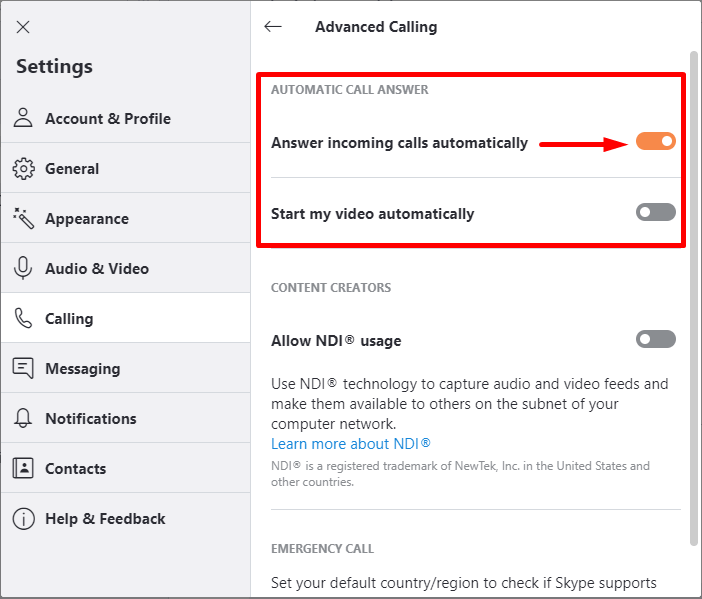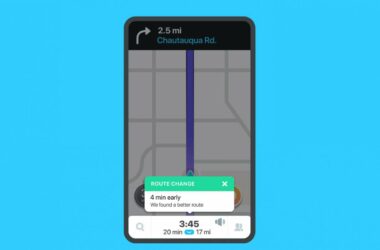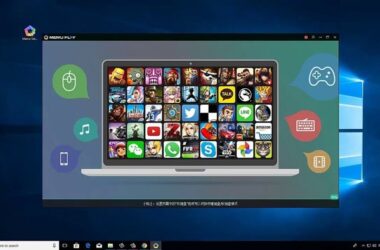Video telephony has come a long way.
Skype is one of many free communication apps available to people from all over the world. This app comes with more uses and benefits than most users even know.
Improving the Skype Experience
Skype has cool and funny emoticons for you to use. By default, there are at least seventy-two different emoticons. Even though 72 is a big number, users still have the option of enhancing their chatting experience by using more than the 72 emoticons. There are some codes users can type into Skype that automatically add emoticons. Some of the codes include (smoking), (fubar), (soccer), (mooning) and (Skype) among others.
Freezing Emoticons
If you are not a big fan of animated emoticons, you can still freeze your emoticons. Just go to the “tools” menu, click on “options”, click on “IM&SMS” then click on “IM appearance”. You will see the option where your emoticons are animated so you uncheck that part. Voila! Your emoticons will now appear frozen.
Change Default Font Style and Size
Skype’s default font type is Tahoma and the default font size is 8pt. However, this does not mean that you have to settle for this font style and size. You can always change the font style and size to one that you fancy. You will, again, do this from the tools menu. Here is what to do – go to Tools>options>IM & SMS>IM appearance. Locate the font type, size and style and change them to the ones you want.
Change Contacts That Have Similar Names
There are times when you realize that you have lots of Skype contacts. In such a situation, there is a chance that there are some contacts that have similar names. So, to avoid confusion where you start a conversation with someone thinking it is someone else, change the Skype names. Click on the paper icon then change that contact name to one that you can easily identify them with.
Edit Messages via Keyboard Shortcut
This is a trick that will enable you to edit all messages you previously sent. This feature comes in handy when you realize that you sent an incomplete message. To start editing before resending, you will use the UP arrow key. Press it and you will see the message in a way that enables you to edit and make appropriate changes and then resend it.
Deleting Messages
In case you have created a message and discovered that it is the wrong one, you can always delete it. That way, it will not show on that chat screen. This option is an editing alternative for your messages. Delete the message by right-clicking on the sent message then clicking on delete. You will get a notification on the deleted message after deleting that message.
Hide Pencil Editor
When a person you are chatting with is typing, you will see the pencil editor. If you find it irritating, you can turn the pencil indicator off. Go to tools > options > IM & SMS > advanced settings. When there, click on the option for hiding the pencil indicator.
Related ItemsSkype