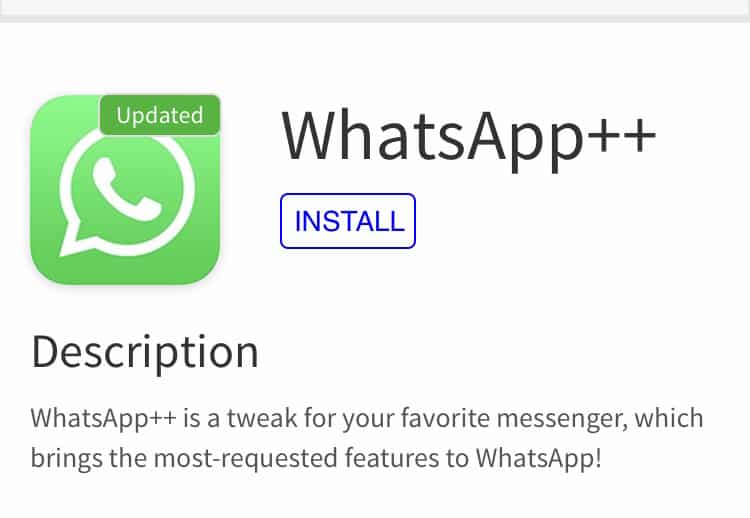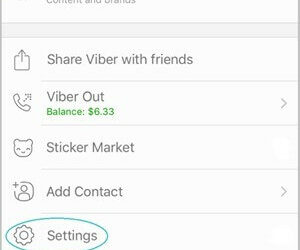A Straightforward Procedure
WhatsApp Messenger is a very popular application available for smartphones, for both iOS and Android devices. You can use the application for sending messages to friends, contacts and even groups using 3G or Wi Fi and thus save on phone bills.
Though there is no official version available for downloading WhatsApp on your iPad, it is possible to install it for the iPad and the iTouch. Installing the app on your iPad or your iTouch is a little more troublesome compared to the usual installation method, but it is quite straightforward. There is no need of jailbreaking the iPad and no need of spending any money to do this. However, you will have to use the iPhone at a point for registering the application.
Installation – Steps – Using the Mac
You will require the installation file of the application, but you cannot install the application directly on your iPad if it is not jailbroken. The process can be done by first installing the application file on the Mac or on any desktop. This will involve going to iTunes and the iTunes Store and look for WhatsApp in the search field of the Store. The WhatsApp Messenger application will appear in the list of iPhone apps but not for the iPad. This does not matter, as you only need to tap on the download icon for the iPhone version, a free version, of the application. You will be asked to enter your password and the app starts to download.
Installing on iPad
Now, you will need the installation file that makes use of a .pa file format. Go to Finder and access the music folder. Next, you must click on iTunes and then on the iTunes Media, following which you need to click on Mobile Apps or directly to Mobile Apps, according to the OS. All the .ipa files that have been downloaded will appear, so you can scroll down the list and select WhatsApp. Drag this file to the desktop.
Mac or PC to iPad or iPod Touch
You must then connect your iPod Touch or your iPad to the Mac or the desktop. For managing files on an iPad, you will have to make use of another program and not iTunes. For instance, you can make use of iFunbox, which is freely available at the site. Get the latest version of iFunbox from the site for the selected platform and start the program.
Installing WhatsApp on your iPhone
For this part of the process, you will have to make use of an iPhone. Firstly, install the WhatsApp Messenger app on the iPhone in the usual manner. If you already have WhatsApp on your iPhone, you will have to delete it and then reinstall it. Start it and register it with a phone number that you want to use on your iPad. A code will be sent to your iPhone and you will have to confirm the number. Now, disconnect the iPad and connect the iPhone to the Mac or the desktop and go to iFunbox. Click on User Apps in the iPhone and double-click on the WhatsApp Messengers app. Copy the Documents and Library folders present to the PC, as this will contain your registration information. This data has to be loaded to the iPad. Disconnect the iPhone and connect the iPad back to the PC and to iFunbox. Again click on User Apps in the iPad entry and then click on WhatsApp. Replace the Library and Documents folder with those on your PC, which contains the registration information.
You may experience some glitches, but you can overcome these if you follow the instructions carefully. Finally, you may have to close the WhatsApp application on the iPad and start it again so that it doesn’t keep saying that the device is not supported.
Related ItemsWhatsApp