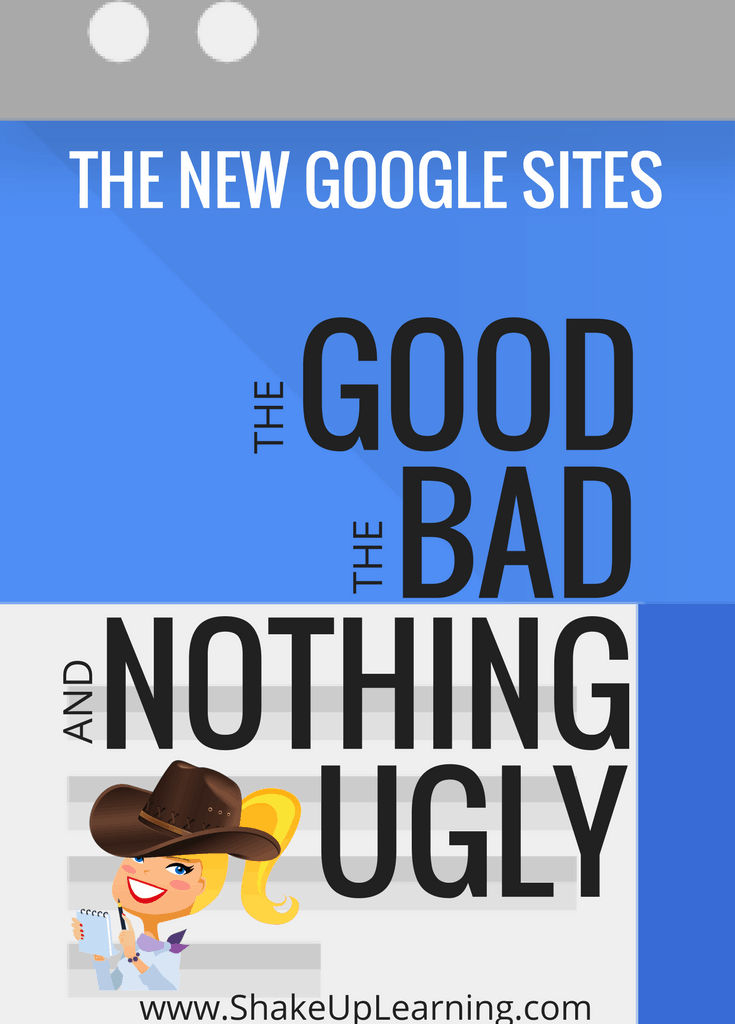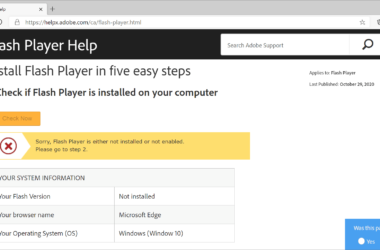Remote access to your computer can be easily done if you have the Google Chrome remote extension.
This extension should be installed on both the computer you want to use remotely and any other machine you will use to dial in. It is advisable that you start with the machine that you want to control. The extension takes around 22.5MB of space, but its installation is very quick.
Once installation is done, click on the remote access tool from the list of installed applications. For the first time of launching the Remote Desktop application, ensure that you have granted the application permission to have access to your computer. Other than granting the permission, ensure that you have a valid Google account.
The application can be used in two ways – offering remote assistance to someone or taking remote control of your own computer. As a security measure, you need to have a Google pin that is strong enough and cannot be cracked.
Remote Desktop on Android
This allows you to access your personal computer via your Android phone. At first, you install the application from Google Store, launch it, and then select the computer you want to connect to, thereafter enter the PIN and log in.
In order to get comfortable using your desktop on Android, it requires practice and time. It should be noted that the Remote Chrome Desktop is for accessing your Personal Computer only and not accessing your mobile phone remotely.
Crucial Things to Keep In Mind
Chrome Remote Desktop on personal computers has its downside. The first one being that one cannot enlarge the screen to his or her preferred size – the full size screen option that one sees at the top of the screen is not a full-size screen button. One has to ensure that his or her personal computer power settings are not set up in a way that the computer goes to sleep when it is idle. The Google browser extension cannot in any way be used to access a sleeping computer.
How the Chrome Desktop Works
The remote desktop application allows you to control a computer from another computer or android phone. The application only has direct control of the cursor by swiping across the screen. One unique feature in Chrome Remote Desktop is that it renders many monitors as a single desktop. This reduces the work of switching between monitors.
Chrome Remote Desktop has very few features compared to other similar applications. Chrome Remote has no file push, has no function buttons and no media controls. Other than the few downsides it is a convenient application that is user-friendly.
The Bottom Line
Chrome Remote Desktop is a unique and convenient application which anyone can have installed in their PC. It allows you to work remotely with your computer while you are away. It is secure but does not allow you to transfer files. While its use is not as seamless as you would imagine (this is especially so for Android phone users), it is a great app and users will be looking out for iterations of the app from Google.
Related ItemsChrome Remote Desktop