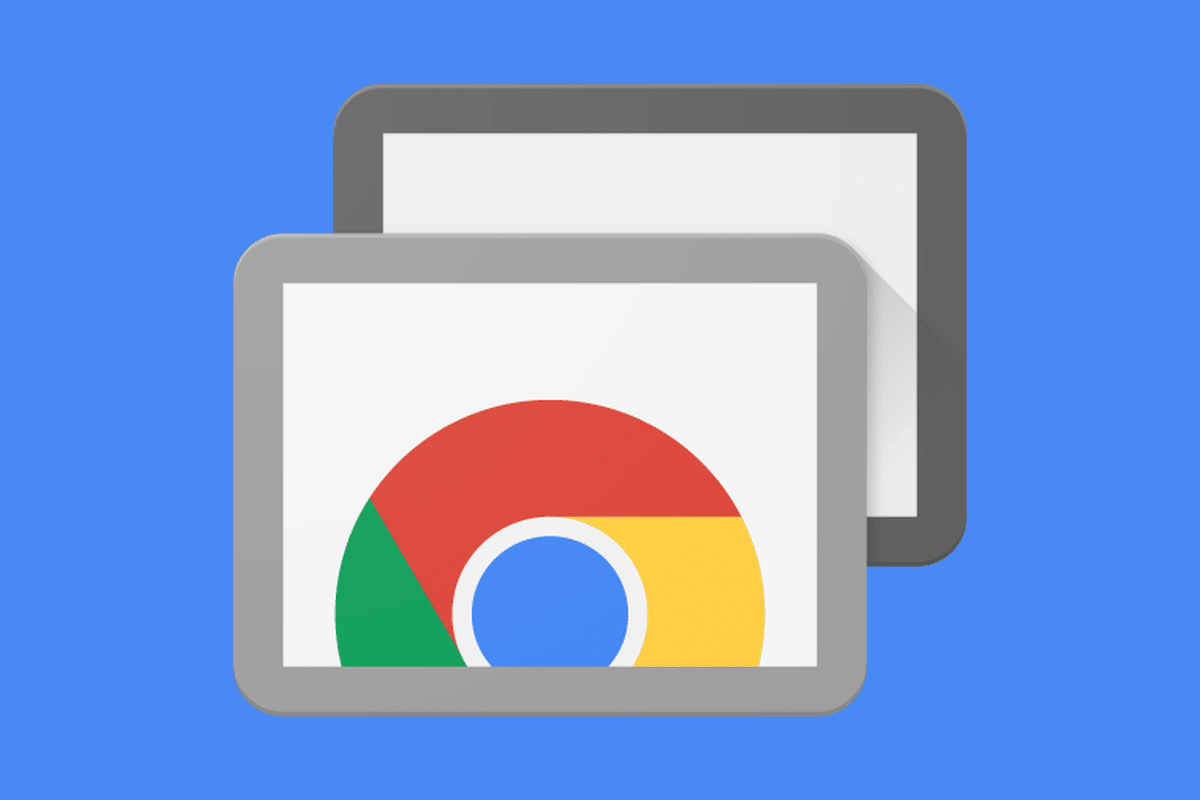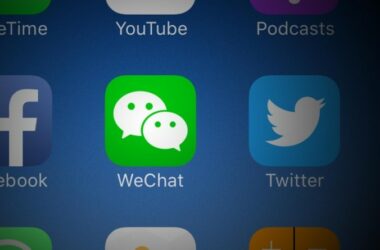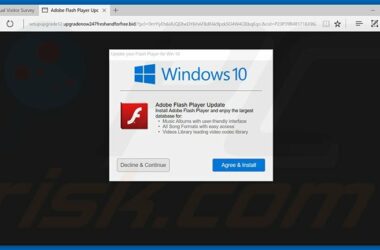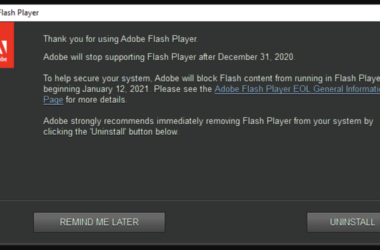Chrome Remote Desktop is a program from Google, which runs inside the Chrome browser in the form of an extension.
It offers support for accessing your computer by remote. Users can install the extension on Windows and Mac desktops, as well as Linux computers. It also operates in Android smartphones, where the installation has to be done through Google Play. The application enables spontaneous support, along with unattended access. The application was released some time back and is now available as an application for Android.
How to Use Remote Desktop
There are two ways of using the application, one being for spontaneous support and the other for accessing it unattended. In order to set up any of these methods, users must sign in with their Google account, with their Gmail or YouTube account.
Remote Assistance
Remote Assistance forms a part of the program, where users can connect to another friend’s desktop or they can share their screen with another person. The program is a temporary one and makes use of an access code that is temporary. Hence, continuous connections are not possible, after closing the session once. Users can click on the Share button, which shows the code for sharing the screen. The Access button opens up, for entering the code of another button, in order to view the contents of another computer.
My Computers Section
This is another way to connect with the Remote application. Select the Get Started and you can Enable Remote Connections. Create a PIN for using while accessing the computer, having at least 6 digits. Once this is set up, you can sign in with your Google account on some other desktop and can view the configured computer.
Difference in the Methods
There are some differences between the Remote Assistance program and the My Computers Section. Remote Assistance is used when you don’t have access to the configured computers very frequently. It is also useful for sharing the screen with each other. My Computers section method is useful for those who want to view their computer screens, when they are away.
Benefits of Chrome Remote Desktop
It is very easy to install the application. Of course, it is necessary that both the parties have to install the Chrome browser; it is very easy to access it once it is installed. The app is run completely from the browser, so most of the operating systems can make use of it. This makes it easy to provide support to most users.
Limitations
One limitation of the application is that Chrome Remote Desktop merely offers a means of screen sharing and is not a complete remote access solution. You cannot transfer files and there is no means of chatting across the selected computers.
Uses
Chrome Remote Desktop enables users to access other computers remotely. Thus, computers can be available for a short time, for instance, in offering ad hoc support. They can also be offered for a long-term basis, so that apps and files can be remotely accessed. All the connections are completely secure in the application. The application is a cross platform one and can be used on any device.
Performance
The performance of the application is quite impressive. The cursor moves smoothly and the user interface is quite responsive. The remote computer does tend to show a little bit of frame rate dropping at times. There are not many features in the application, when compared to some other apps. For instance, there are no function buttons or media controls and no file push features and so on. However, it is a solid application and it is totally free. It is sure to meet the basic needs of remote accessing for most users.
Related ItemsChrome Remote Desktop