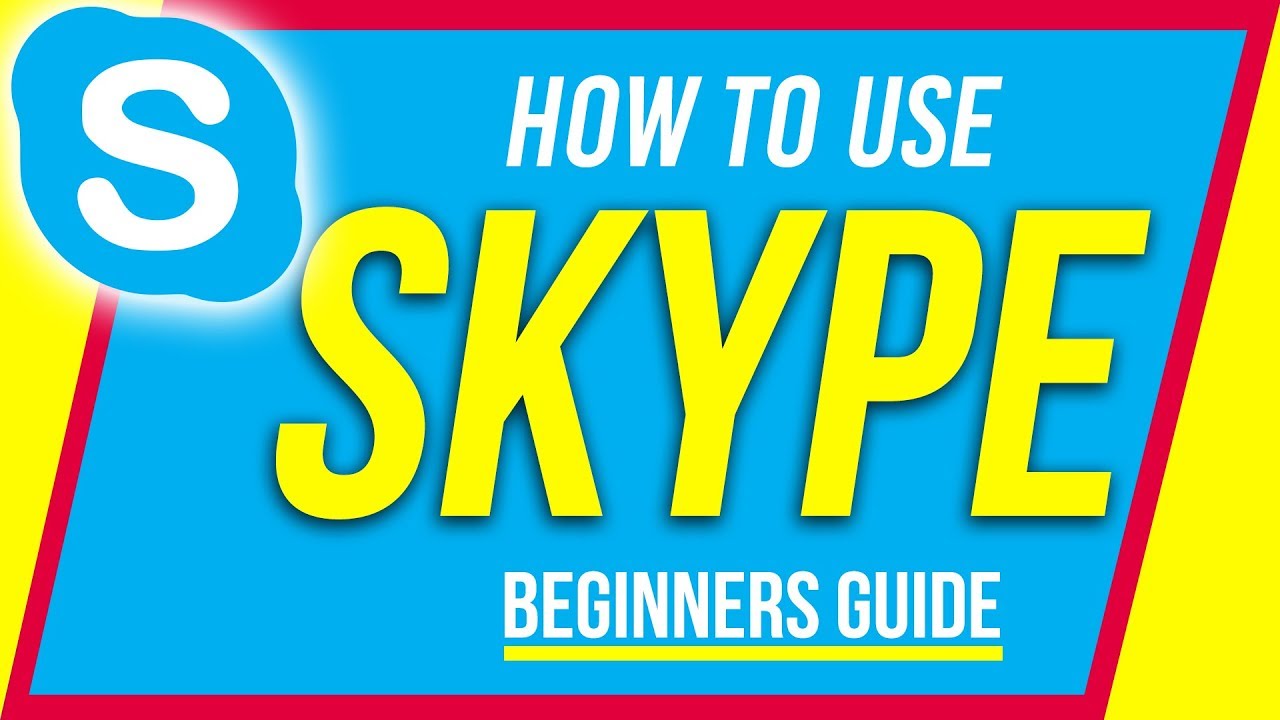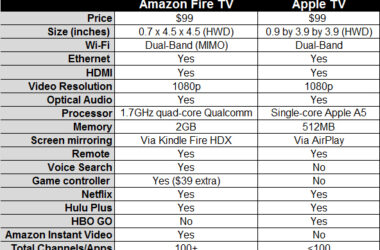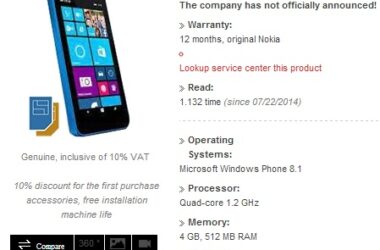Video calls have been around since the 1960s.
However, they have been expensive and too cumbersome for public use until recently. The availability of high speed internet and improvements made on video technology has made video calls and video chats very affordable and accessible to just about anyone.
Skype is classified as one of the most popular video call services even though it is not the only one available. With Skype, you do not need to have a lot of equipment as the software is easy to use and allows you to make video calls in a matter of minutes after you have downloaded and installed it. Apart from the internet connection cost, Skype calls are free of charge to a person who has the Skype software installed.
Handy Skype Tips and Tricks
- Test your kit
A handy way of testing your sound devices is through the welcome screen features of Skype. Click on the “check if your sound works” icon and test every device, microphone, speakers and video if they are available.
- Try Bluetooth
Skype works well with any speaker, microphone and headphones, so long as they are properly installed. Skype also works well with Bluetooth handsets, provided that your computer has a Bluetooth enabled receiver. With the Bluetooth receiver of your PC turned on, ensure that your handset is on pairing mode and click twice on the Bluetooth icon, which appears on the taskbar on the notification menu. Under “devices”, click the add button and select ‘my device is ready to be found’ and click next. Be patient as the window is trying to locate the device and when it appears in the list of devices that have been found, select it and click next. According to your handset’s manual, choose the right setting and enter a pass code. Click the “next” button to be able to see that the device is connected and set up. Click ‘finish’.
- Import contacts
The process of setting up calls is made easier by having a list of contacts saved on Skype. If the person you’re contacting is on Skype already registered, they will receive a request. You can also choose to import more than one contact at a go, be it from a Facebook or webmail account, or even from a list. Click on contacts, then import contacts and choose the account from which you want to import your contacts. Give the password and username of the account so as to connect to the account and start to transfer the data. If any of those people have Skype accounts that they associate with their email addresses, then they will be listed on your Skype contact list. Click “add those contacts”, to send a contact request, from Skype. You do not have to wait for them to accept your contact request; their numbers will have been saved on your Skype contact list after you send the request.
With everything set up, you can now make calls to your friends any time they’re online.
Related ItemsSkype