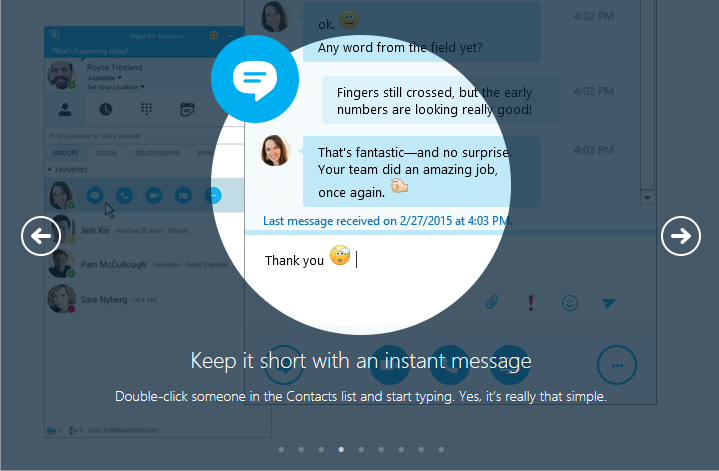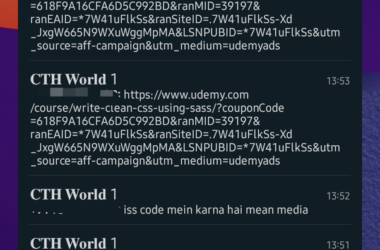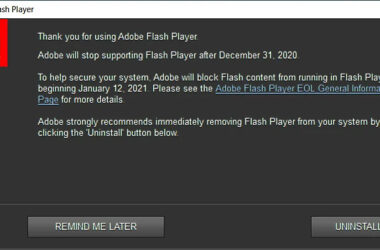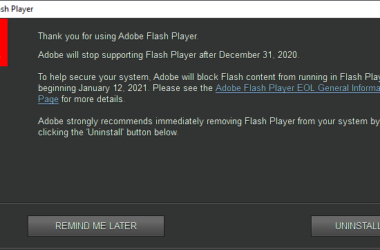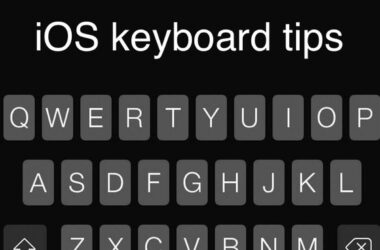It’s rather astonishing to see the changes that video telephony has undergone, bearing in mind that it has been around since the 1960s.
In the years past, video calls were too cumbersome and expensive for everyone to use. However, in recent times, video calls have slowly become common among the general public. People now prefer video calls over voice calls as they are less complicated and affordable. This has been made possible by advancements in technology and the availability of high speed internet.
Though it is not the only high quality video calling service available, Skype is the most popular video calling services available today. You do not need expensive hardware or software to use this service. It is user friendly and enables you to make video calls within minutes after downloading it. Also, the service is free to use if the person you are communicating with, also uses the service. All you need needs is internet connectivity.
Tips and Trick for making the most of Skype
Testing Your Screen
The welcome screen on your Skype applications shows you useful shortcuts for testing the sound devices. Simply click on ‘check your sound works’ and click on the button to run tests on each of the devices. In case this test you run fails, Skype normally suggests alternative methods to test the devices.
Using Bluetooth
Skype is a service that works with any speaker, microphone or headphones, including a Bluetooth headset. Switch on your PC Bluetooth receiver and put your headset in pairing mode. Thereafter, double click on the Bluetooth icon on the notification area then click on ‘add’ under the ‘devices’ menu. Click on ‘my device is set up and ready to be found’ button followed by “next’. Once Windows locates the headset, select the headset option on the list and click on ‘next’. Choose the ideal settings and enter the passkey. Click on ‘next’ then ‘finish.
Importing Your Contacts
It is always ideal to have all your contacts on your Skype messenger. It is possible to add individual contacts from the contacts tab. If you are contacting someone who already has a Skype account, they will get a contact request from you. You also have the option of importing the lists from your Facebook account or an existing email address. Simply select contacts, then import contacts. Choose the type of account from which you want to import, enter your login details for the data to be transferred.
If anyone in your email address list is already using Skype, their contact info will be imported into your Skype account.
Sending Instant Messages with Skype
Skype can also act as your instant messaging service. All you have to do is choose a contact, type the message and click on the ‘send’ button when done to initiate a conversation. You can set your Skype account to receive messages only from contacts and to keep or delete chat history. These changes and many others can be made from tools options – IM and SMS tab.
Starting Skype
Skype is meant to start when you launch Windows. This is ideal for people who want to be available around the clock. If you want to only use Skype at certain times, you can set it to start only when you open it. This can be done from the general settings in the tool option tab.
Related ItemsSkype