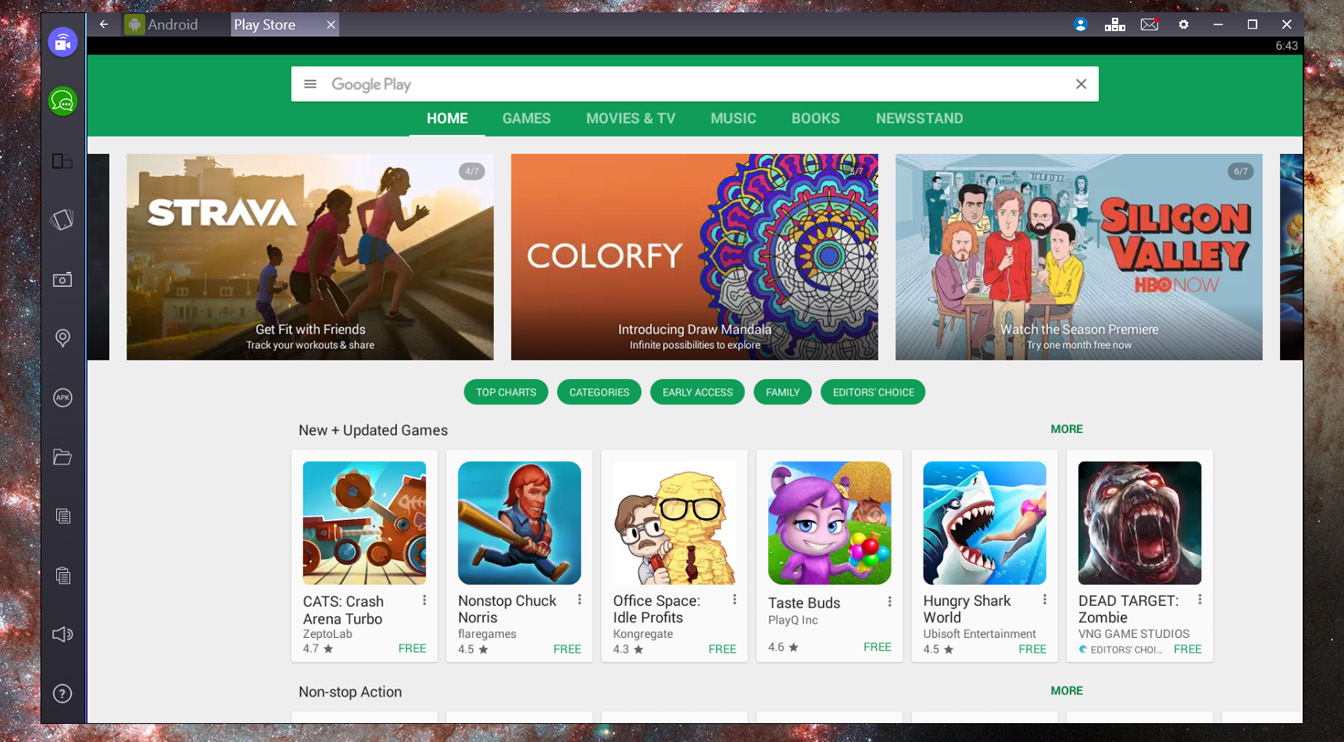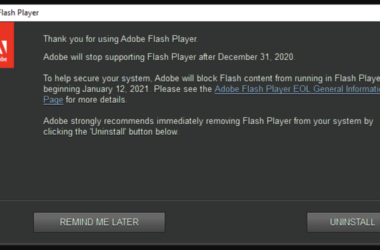There are various interesting Android apps for PC that you are sure to enjoy exploring, on your computer.
Once you install these apps on your computer, they function much the same way that they do on your smartphone. If you are wondering how to install your much preferred Android apps for PC, then there is no need for you to worry. There are some interesting software programs, exclusively meant for this purpose, that help you with this task. The following are a few of the commonly used software that can assist you in installing your favorite Android apps on your computer.
BluseStacks
BlueStacks App Player is one of the top rated programs that can be used to help you with installing Android apps for PC. Ever since its launch in 2011, the beta version can be downloaded and installed for free. This app player can be used to download Android apps on computers that run on Windows and Mac operating systems. This software gets installed in the boot drive of your computer, irrespective of whether it is a desktop or laptop. Once this is done, you will have to do a few settings changes on the home screen of the app player before you begin installing the Android apps for PC. In the My Apps section, select the 1-Click Sync Setup option. This leads to a setup wizard. You will need a Google account to go through this process successfully. After the setup, you can use the App Search feature to search for your favorite apps and install them. This is ideal if you do not have plans of syncing apps from and to your Android phone.
Genymotion
Without doubt, Genymotion is an ideal choice for the non-tech savvy people as well, with its simple installation process. However, you are required to do a registration on the website. Interestingly, this software provides pre-loaded Android apps for PC thatcan be installed on computers running on Mac and Windows operating systems. One of the best features of this utility tool is the accelerated graphics help in running some 3D games powered by Android successfully. After installation, you will gain access to a list of virtual Android devices that come equipped with multiple Google apps.
Raccoon
Functioning as a self-executable utility, the key highlight of Raccoon is that you do not have to spend time on installing this tool. Designed for Windows based computers, all you have to do, to use this software to download Android apps for PC, is to download the tool on to your desktop and run it. Operating as a Google Play desktop client, you will have to provide details such as your Google account and password and Android device ID the first time you run it.
It is worth noting that only three utility tools for downloading Android apps for PC have been listed above. YouWave is yet another software program, designed to install Android apps on a Windows based desktop or laptop. There are many other software programs available on the Internet for the same purpose. You can consider making a study of the various tools along with the features supported before you shortlist a specific software. Alternatively, you can discuss with your friends about the software they use. This can actually help you in determining whether you are comfortable in using it to download your favorite Android apps for PC.
Related ItemsAndroid