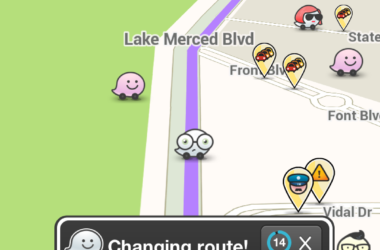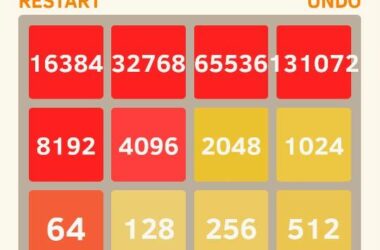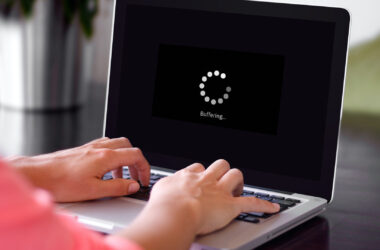Take a look at these tips if you want to maximize your battery’s performance.
Usually, the activity of your wireless connection, display and the activity of most of your apps, kind of drains your battery faster if you don’t manage them properly. Of course you probably already knew about this, but everyone needs a reminder from time to time.
The Power Saving feature should always be activated
The Power Saving feature will disable vibrations, it will lower down the display brightness and it will also prevent the processor from working too hard.
- On the top of the home screen, there is a notification panel. Swipe down to see it.
- In the top-right there is an icon. Press it and it will show you all options.
- Select the Power saving feature.
Reduce your display’s brightness and the timeout period
The display is usually eating a lot of power. You can save a lot of power if you will reduce the brightness. Of course, when adjusting the brightness, make sure you won’t lose any visibility. You should also reduce the timeout period. There’s no need to keep the screen running for a long time if you don’t need it.
- Again swipe down to see the notification panel
- You will see a brightness slider. In order to lower the brightness, move the white dot to your left.
- There is a gear icon at the top. Press it, then select My Device, then Display.
- You will see the screen timeout option. Select a lower time, depending on your preferences.
Disable and wireless connections and functions which you don’t use.
Don’t keep the wireless device running, if you don’t need it. Remember that a cellular data network eats more power than a wireless network.
- Again open the notification panel.
- Press the options icon (top-right)
- For example, if the Bluetooth device is activated, it will stand out. It will become grey when you will press it. Now it is disabled. Do that for all the other devices you do not need, for example (Air View).
Watch out for the syncing features
Dropbox will automatically upload your photos if it is activated. This feature will drain your battery quite fast. Also Google+ can eat a lot of power as well. You will have to decide if you want your apps to perform properly, or if you want to save more battery.
- Swipe down from the top of the home screen to bring up the notification pane.
- Tap the icon in the top-right to see all options.
- Tap Sync so the icon is greyed out.
Live wallpapers. Yes they look nice, but do you really need them ?
A lot of battery can be drained by live wallpapers and widgets. If you want more power, you should disable them.
- Hold your finger on the widget which will be found on your main screen.
- At the top of the screen you will see a trash can. While pressing on the widget, move it there and then release your finger.
- If you will press on the background, a Set Wallpaper option will appear.
- Choose a wallpaper folder in the Home Screen tab.
- Choose a photo and press Done when you are ready.
Remove or block any unnecessary apps
Even though you are not using an app, it can still do it’s designated job in the background. You will have to be careful when disabling an app. Some of them are important and they might cause a certain vulnerability or error. Usually it’s easier and safer to uninstall an app instead of disabling it.
- Open the multitasking tab by pressing the middle Home button.
- On the bottom-right you will see an icon. Press it in order to disable all running apps.
- Press your finger on top of the screen and drag it down in order to open the notification panel.
- Select the options icon (gear), Then select More, then the Application tab.
- You will need to find the Running tab. Press your finger on the screen and move it to the left until you reach it.
- Select Apps and then Stop. This will disable your processes.
- Now you will need to find the All tab. Here you will have to select the app you want to remove or disable, and then decide what you want to do with it.
Download apps specifically designed to help your battery
There are some smart apps which can safeguard your battery life. They can offer you some features which will allow you to easily manage your apps, or they can automatically take care of those little buggers.
Extended Battery Kit
This option is usually for the people who love to travel. The battery kit comes with a bigger back panel which will obviously change your phone’s dimensions. But if you really need more power, then maybe that is the only option.
Have fun trying our tips and decide which fits you better.
Related ItemsSamsung Galaxy S4Samsung Galaxy S4 BatterySamsung Galaxy S4 Battery tipsSamsung Galaxy S4 Battery tricks