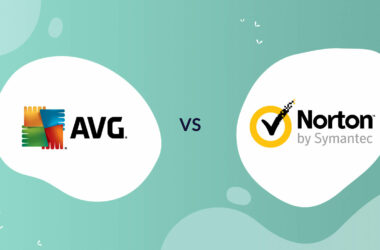Take control of your friend’s computer right from your home.
If you have a remote desktop application installed on your PC, it doesn’t matter where you are currently. You can directly get the desktop screen of your friend’s PC when he or she accepts your Chrome Remote Desktop (Chrome RDP) request. This is a useful way to troubleshoot computer issues from a distance. The only thing needed here is a good internet connection between two computers. Chrome RDP is designed specially to be used as a business tool for cafes, companies and others. You can copy files between two PCs using the RDP Copy feature. Let’s take a good look at some of the program highlights of Chrome RDP that will help you get started with it.
Cross-Platform Compatibility
Chrome remote desktop is compatible with all the major operating systems. In case you get compatibility issues, you need to update your OS to the latest version and Chrome RDP will install easily. You should be a little careful while you use Chrome Remote Desktop. You and your partner’s computer should be virus free when you build a connection between two PCs using this program. Your PC may get infected during a remote desktop session if the computer on the other side is infected. The most unique feature that sets Chrome RDP apart from other available contenders is that it can even connect two computers belonging to two different OS.
It’s Google, It’s Popular
Chrome Remote Desktop comes from the technology giant Google. Therefore, you can expect a high number of users on the pool. Request your friend to install this program, as a Chrome browser add-on and both of you are good to go with the remote connection. Chrome is a highly secure browser and as long as you are using this program as a browser add-in, you can be assured of the highest level of security from the hackers. Chrome Remote Desktop uses a sophisticated encryption system. Therefore, all your data and personal information are kept secure and safe. Only your friend on the other end can see your desktop and no one else. It is advisable that you only give remote access permission to your trusted friends.
How to Use
First, open the program from Chrome Web Store. You need Google Chrome Browser installed on your computer. If you do not have Google Chrome, then first install it and then you can access the Chrome Web Store. Search for Chrome Remote Desktop there. Install the program as a browser add-in. Then, open a new tab and click the Chrome RDP add-in button on the upper right corner of your browser. You need to install the program similarly on the computers you need to access as remote connections. Now, login to your Google account and you will be provided with an auto-generated remote access code. Share this Code with your friends. He or she needs to feed the code on the Chrome RDP connection code box. Now you are done with the remote desktop access. You can send files, receive tutorial, troubleshoot system, and view presentations.
Related ItemsChrome Remote Desktop