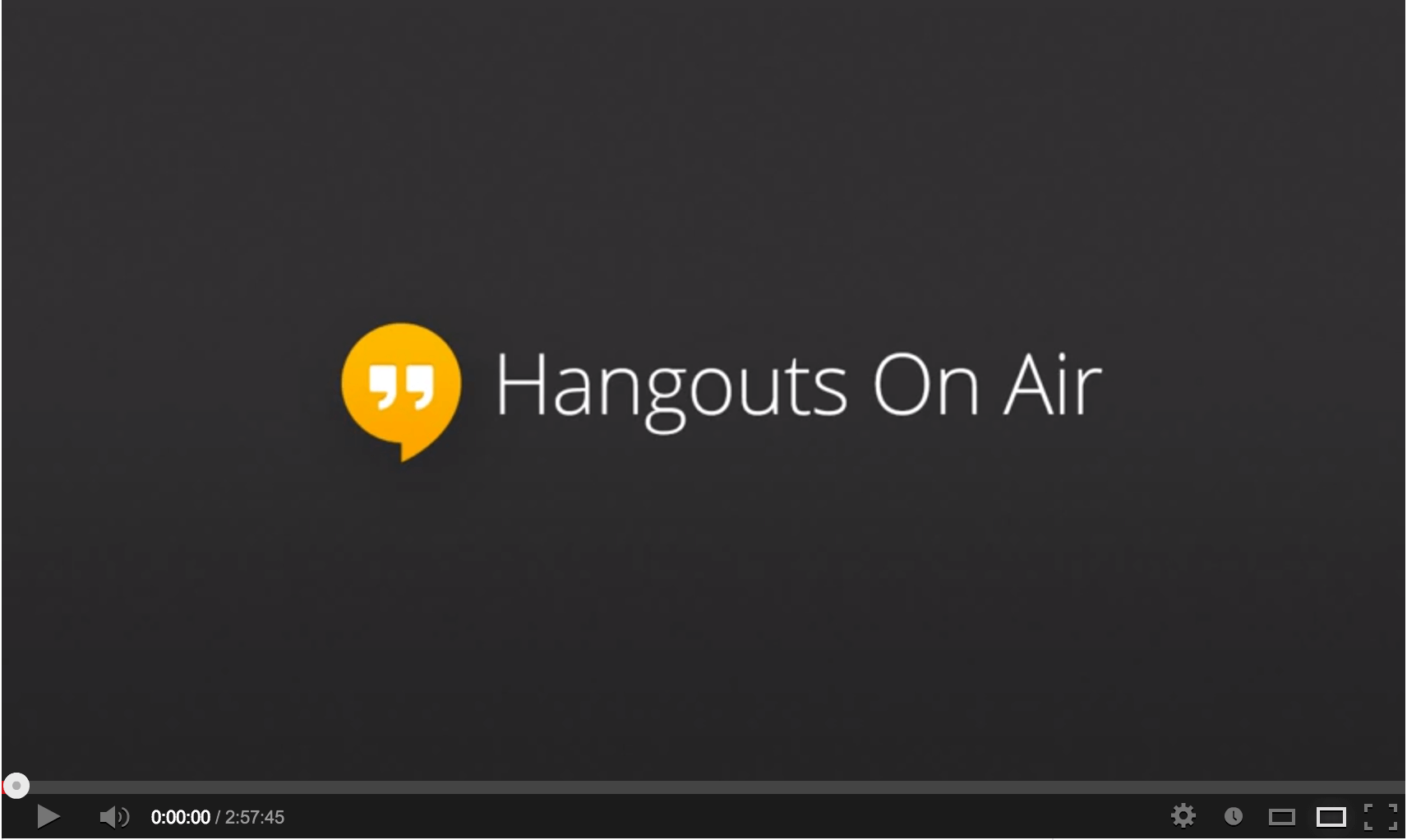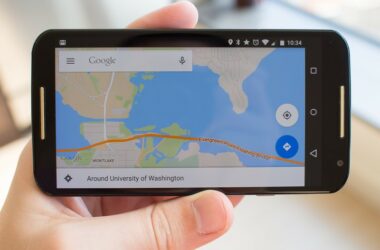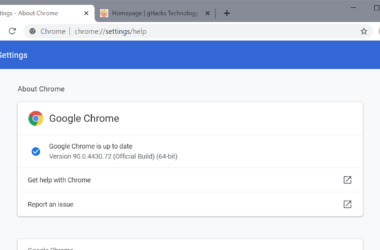Online Video conferencing is growing in leaps and bounds globally.
Today, you can hold a meeting seamlessly with a team, scattered throughout the globe. Hangouts is an online streaming app from Google that you can find on Google +.
If you want to host an inexpensive webinar where you can have up to 9 guests to discuss a topic of your interest and also broadcast it to the world, then you ought to give Google Hangouts on Air, a shot. While Google Hangouts is simply an engaging tool where you get to chat and with your friends, Google Hangouts on air allows you to do much more.
Benefits of Google Hangouts on Air
1. It is inexpensive
2. You can broadcast the webinar through YouTube and Google+
Getting Started
If you want to host a webinar, it is important to have everything set up well in advance. This will give you time enough to run tests and avoid hitches during the webinar. Everything should be set up at least 30 minutes before the webinar begins.
To start off, log in to your G+ account. At the very top left hand side, under the “home” drop down box, you will find a green button. Click on “Start a Hangout on Air”. Give the Hangout a name, preferably one that is relevant to the event, you are hosting. Next, follow the following steps:
Grab and Embed the URL of Your Video
If you have a page where you want to dive your audience, say your website or blog, grab the YouTube URL of the Hangout you have set up and embed it there. You can find this URL at the bottom of your Hangout’s screen.
Set Your Camera and Make Sure the Lighting and Sound are Working as They Should
This is crucial as it could affect the overall quality of the webinar. Make sure everything is working as it should from your end. You should also invite a friend onto your Hangout to test out the video and sound quality. This will allow you to determine whether things are working from your audience’s end.
To make the whole experience worthwhile, ensure everyone who will be contributing to the Hangout uses headphones. This will greatly improve the quality of the sound. Make sure to kill all processes and software on your PC that could interfere with the Hangout.
Fire up All the Necessary Apps
If you are going to use any other apps during your Hangout, it is best to have them ready before the webinar starts. For example, you might want to use a Q&A application and the Hangout toolbox.
The toolbox allows you to have a third screen during the webinar. You can use it to promote your business. The Q&A app allows your audience to interact with you and your guests.
Once you have all these set up, you can now invite your guests and your audience to the Hangout. You can rest assured it will be successful if well executed.
Related ItemsGoogle Hangouts