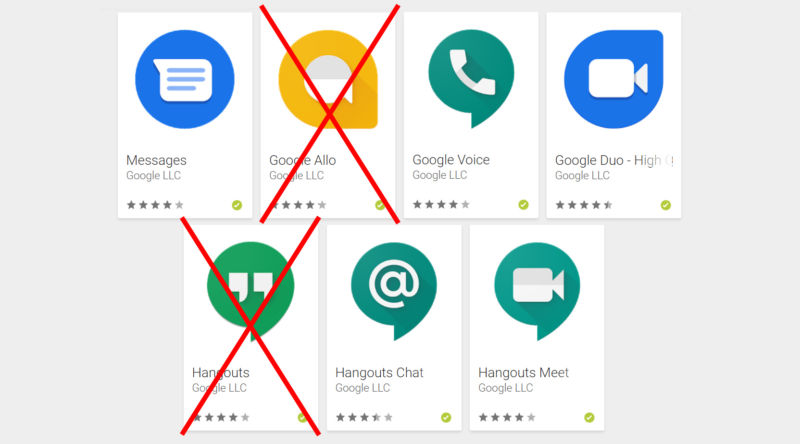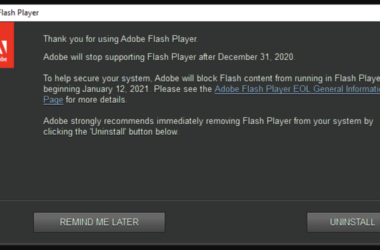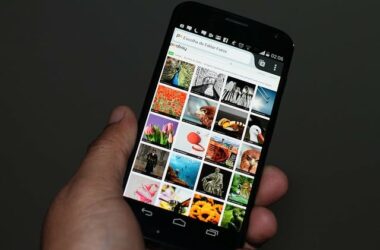The number of web services and applications for communication has been on the rise for the better part of the last 10 years.
If you are an adamant user of Gmail, then you must have heard of Gtalk, also referred to as google talk. For many years now, google talk has been a part of the over saturated niche of instant messaging platforms. As a google talk user, it is easy to understand why you chose to start and keep using it for all this time.
Just like all other instant messaging services, Gtalk allows you to communicate with others easily and in real time. This is made effective by the Gtalk voice and chat services.
Understanding Google Talk
Google talk or Gtalk is a service that makes it possible for you to voice call using VoIP (voice over internet protocol). It also allows you to chat with other Gtalk users in real time. This is a free service and is fully integrated with your Gmail account. Unlike most instant chat services, all you need to be able to use Gtalk is a Gmail subscription. Gtalk also works on Windows and Mac, with some Linux functions. It is possible to access Gtalk through your Gmail account or you can download it as a separate program.
How-To
Make Conference Calls
To make a conference call via Gtalk, you need to open Gtalk on all the computers from which you wish to communicate. Once Gtalk is open, make a Gtalk shortcut and add ‘/nomutex’ at the end. If you had installed it as a default folder, your shortcut will be ‘C:PROGRAM FILESgooglegoogle talkgoogletalk.exe’ /nomutex. On each computer, open another gtalk window. Make this a chain such that it permits user 1 to connect with user 2 once, and user 2 to user 3 the next time, and user 3 back to user 1 on his next try. This allows everyone on the conference call to be connected to all others.
Change Nicknames and Statuses
It is impossible to change your nickname in a way that makes the change visible to other people. All nicknames used in Gtalk contact lists comprise of the part that appears before @gmail.com or the name you chose for your Gmail account.
If you want to change the nickname, you have to do so through your Gmail account. From the settings bar, go to accounts and click on ‘edit info’. Click the 2nd radio button and enter the name you prefer to use. This change will include the nickname on all your emails.
Broadcast Sound and Music
It is possible to broadcast MP3 and music via Gtalk. Simply unplug the microphone and double click on the speaker icon situated on the lower end of the right corner. This opens the volume control. Got to ‘options’, and then to ‘properties’. Click on the button to enable ‘recording’ and click on ok. You may be required to change the mixer device setting.
Running Google Talk with Multiple Identities
If you own more than one Gmail account, it is possible to run multiple Gtalk accounts. This is best if you use a shared computer. This will prevent the need to logout to sign-in as another user.
To have multiple Gtalk accounts:
- Right click on your desktop.
- Choose ‘new’.
- Choose ‘shortcut’.
- Paste c:program filesgooglegoogle talkgoogletalk.exe” /nomutex’ in the text box.
- Click on ‘next’ and select a name for the shortcut. This will make it easy for you to distinguish between the different Gtalk accounts.
- Click on OK several times.
Related ItemsGoogle Talk