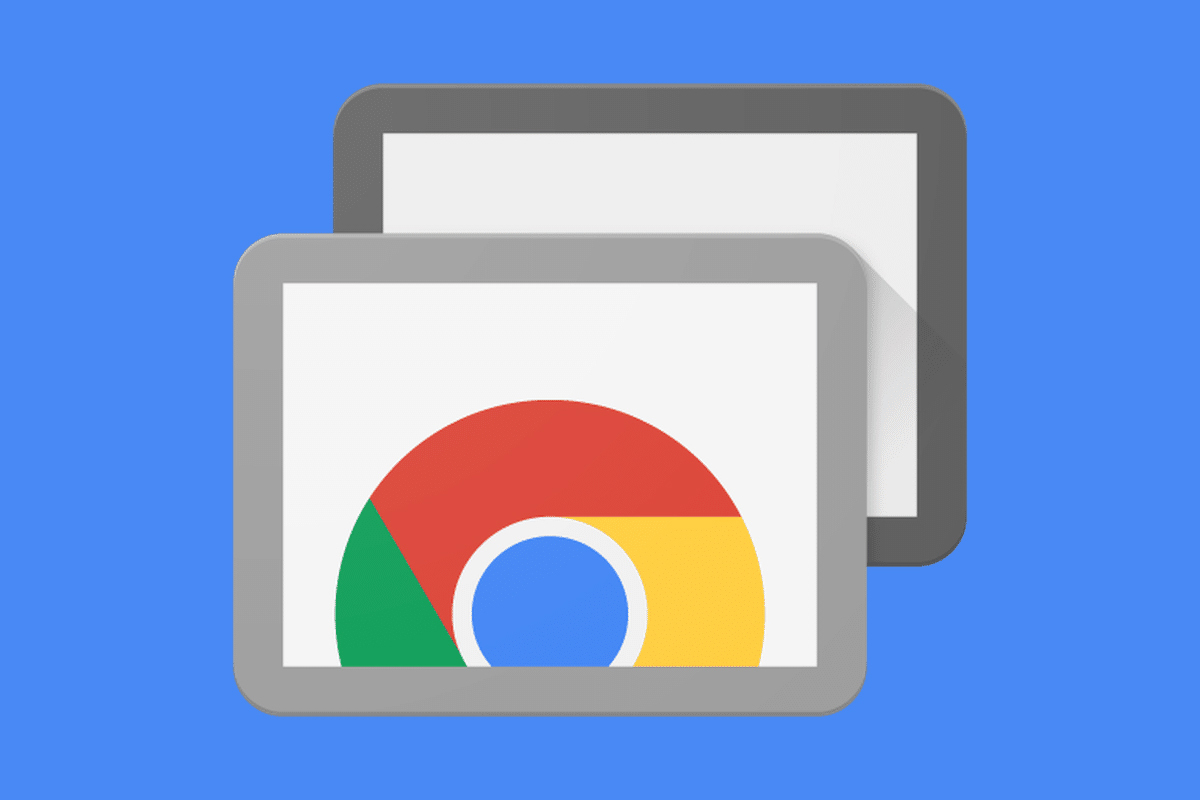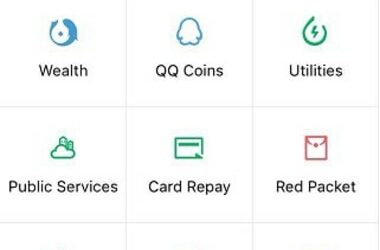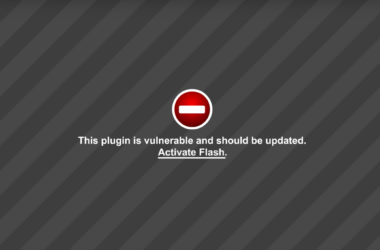Chrome remote desktop is a remote access tool and can be used to access other desktops from your computer.
The prerequisite to using this remote desktop software is that both the computers used for controlling and the computer being controlled must have the Google Chrome browser installed on them. You must also have an extension installed on both the machines. This extension can be downloaded from Chrome Web Store. It is a good idea to first install the extension on the computer being controlled. An interesting feature of the Chrome remote desktop tool is that it can be used to control any your computers if you have more than one. Similarly, it can also be used to access a friend’s computer.
How to Set Up Chrome Remote Desktop
The following steps can guide you on installing Chrome remote desktop on a computer. Although a fairly large extension of about 22.6 MB, the file installs relatively fast.
Open the Google Chrome browser and go to the Chrome Web Store. In the Search bar, look up forChrome remote desktop. When the app is displayed on the right pane, click on the Add to Chrome button and confirm the addition of the app. The app gets added to the list of apps on your Chrome home screen.
Once you add the app, you must give the computer extended permissions to use Chrome remote desktop. To do this, open the app from your home screen. This needs to be done only once. Choose the Allow Access option. You will be provided a list of details that the remote desktop requests permission for. Click on My Computers and then select Get Started in the Remote Assistance window. You will be asked to provide a PIN for your computer in order to prevent unauthorized access. After the PIN is provided, you will get a confirmation that remote connections have been enabled. Remember to choose a PIN that will not be easy for others to guess. At the same time, it is worth bearing in mind that the PIN should be something that you will find easy to remember. This is because you will need to enter it each time you wish to remotely access the computer. If you are done with following the above steps, click on My Computers in the Chrome remote desktop. You will find your computer listed. There is an option of changing your computer’s identification details on this screen.
To remotely connect to your computer, click on the icon with your computer’s name. Enter the PIN that you set earlier and establish your remote connection.
When using Chrome remote desktop, it is worth bearing in mind that this utility tool can be used in two modes. These are the remote assistance mode and the remote desktop mode. You can use the remote assistance mode on computers that function on Windows, Android, Mac and Linux operating systems. However, using the remote desktop mode is restricted to terminals that operate on Mac and Windows. It is also interesting to note that Chrome remote desktop uses Google Talk’s technology for transmission of messages.
Related ItemsChrome Remote Desktop