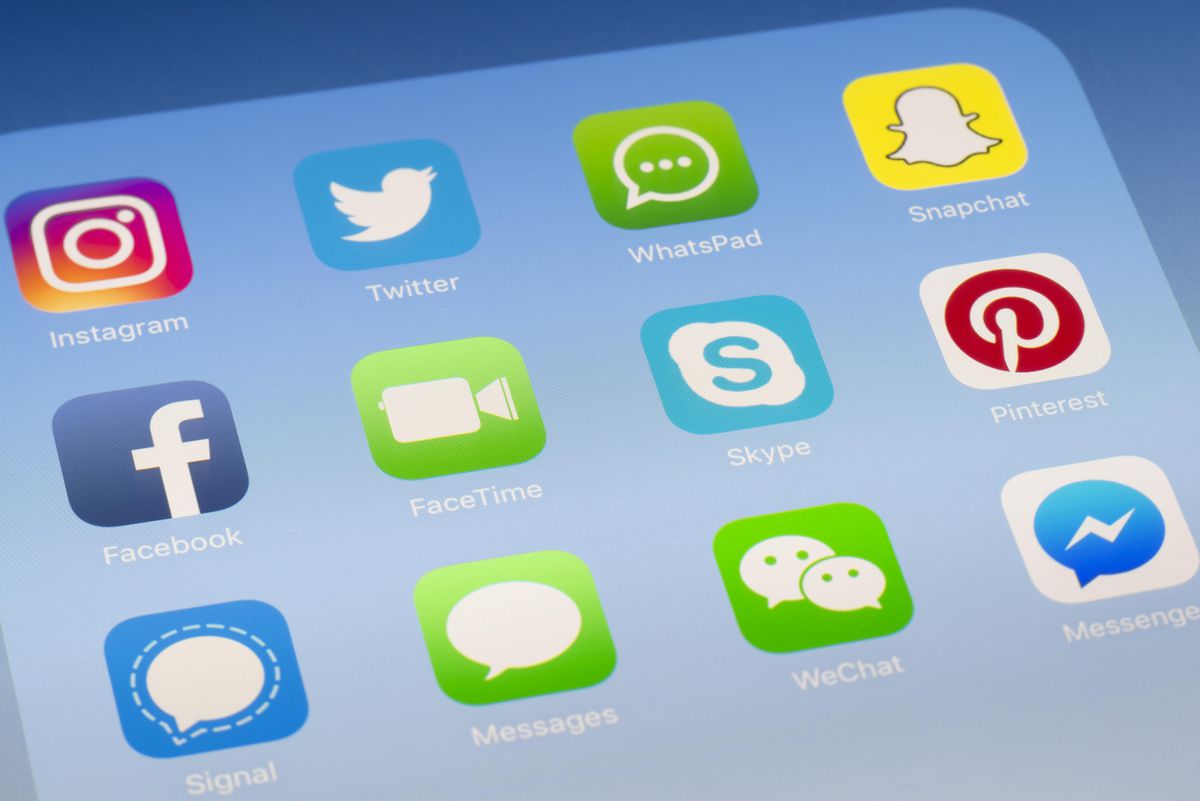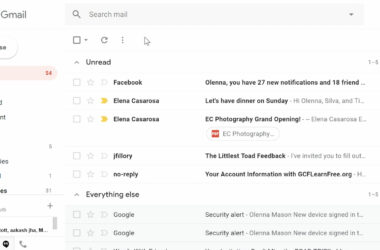WhatsApp is firmly establishing itself as the most popular method of messaging on a smartphone, especially among the younger generation.
The word WhatsApp is actually a variation of the greeting “what’s up?” The app is ad-free and can be used either by Wi-Fi or through an internet plan. One of the main reasons for young people using it is that all messages are free.
WhatsApp is free to download, and can be used for the first one year as a trial. If you would like to continue using the app even after the trial period expires, you need to pay a fee of US $0.99 per year.
Launching WhatsApp
When you download the app to your smartphone, you will be prompted to follow the on screen instructions to create an account registered to your phone number. When this has been done, all of your contacts currently using the app will be added.
While it is good to have all of your contacts available, you may want to make a list of your favorites. This can easily be done by hitting the Edit button and deleting all. Or you can delete them individually.
Changing your Status
To change your status, you simply need to tap the Status tab that can be found in the bottom navigation bar. To add a custom status, you then just tap the “+”.
How to Invite Friends
Inviting friends to use the app could not be easier. To achieve this, you first need to tap the Contacts tab which is found on the navigation bar. The next step is to tap Invite and give the name of the person you wish to contact. WhatsApp will then send that person an SMS inviting them to download the app.
There may be service charges from your mobile provider when you send SMS messages for inviting friends to use WhatsApp. This can be done by going to settings and selecting the method you would like to use for delivery.
You can only message a friend who has installed WhatsApp, so it is important that you have correctly entered their phone number in your address book.
Chatting on WhatsApp
On the top right corner of your screen, you will see a pencil icon. When you tap this, a chat window will appear which will allow you to choose your contact and start chatting with them. It is also possible to take a photo or make a video.
When the message has been delivered, you will see a checkmark next to it, meaning it has been received by the server. When you see two checkmarks, your contact has received the message.
Conclusion
When you download and install WhatsApp on your smartphone, it is a very user friendly and easy app to use. As stated earlier, it is incredibly popular among the younger smartphone users, and now that it has been purchased by Facebook, the popularity is certain to increase.
Related ItemsWhatsApp