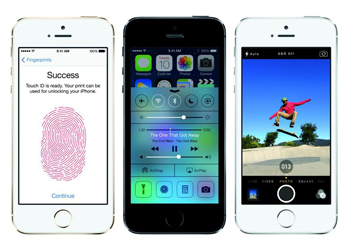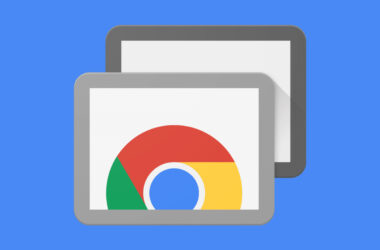There were a lot of features from the iPhone 5S that everyone was talking about and you could see it on any respected tech website. But today, we thought we should show you the “underdog” features that didn’t really make it on the reviews of the iPhone 5S, but are still pretty cool and quite helpful.
1 – Shooting in Slow-Motion
You might have been searching for this feature and didn’t even know that your phone had it. So don’t go looking for video editors apps just yet, because you can make your videos into slow-motion from the iPhone itself. If you already know what you want to film in slow motion, it’s great that the Apple device gives you the option to film in this mode just the bits you like, by just swiping to the left. The slow motion videos will be filmed in 720p resolution, even though the 8MP camera that the iPhone 5 sports can shoot normal videos in a resolution of 1080p. We hope you enjoy your new toy!
2 – Frequent locations
This feature is a great thing if you’re always on the go and you have a busy schedule. The feature will basically record your most visited areas so you can have more information on them afterwards. As well, it allows you to see the period of time it would take you to move from a location to another. To reach it, you have to go to your Setting menu, hit Privacy, then Location Services. Here you choose the System Services which will lead you to Frequent Locations.
3 – Autofocus
This is quite a nice shortcut to know about, since it will help you take great photos on the go. To reach the autofocus tab, you just need to hold the button for volume up.
4 – Preview your mails on the go
This is another great feature for people that lead a busy life. When you don’t have time to check out each mail you receive, you just need to swipe to the right and you will get a summary/ preview of the messages you received.
5 – Creating an Event
Creating an event has never been easier! The iMessages feature in the iPhone 5S allows you to just create your event by clicking a date (which is underlined, by the way). Afterwards this event will be added to your phone’s calendar to remind you. And that’s basically it! No fuss, no worries. Just a quick fix for something that could have been troublesome on another device.
Related ItemsiPhone 5SiPhone 5S featuresiPhone 5S news