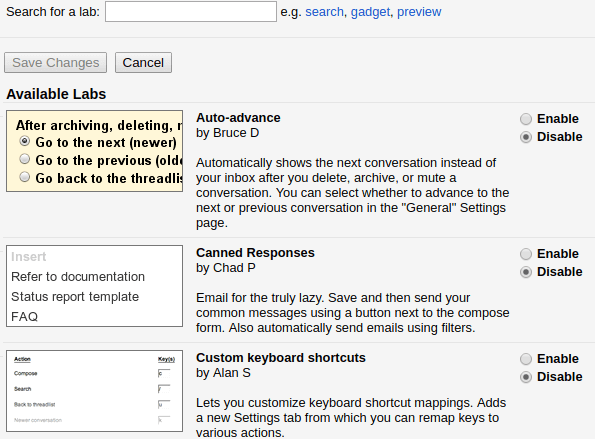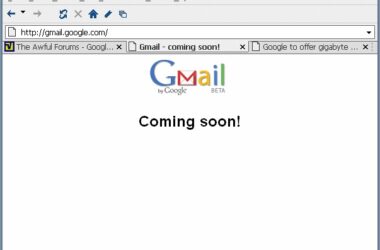Gmail Labs are for true Gmail fans. It consists of extra features that can enhance your email productivity.
There are many labs to choose from. You can make your selection by choosing Labs from the Settings menu, and typing in the lab name you wish.
The following five handy Gmail Labs features will further enhance your email experience:
1. Multiple Inboxes
This is one of Gmail’s most useful features. Whether you use Gmail to manage several email addresses, or it is your central communication hub, the Multiple Inboxes feature enables you to create and stack multiple email lists within the inbox window. This allows you to view messages in multiple inboxes, all at the same time, and all on the same page! Multiple Inboxes also lets you separate and categorize your email messages. For example, you can now categorize emails according to individual names, work, and clubs. With Multiple Inboxes, you can create five other inboxes, including your primary Inbox. In other words, you have the freedom to create and organize your Gmail Inbox according to your specifications.
2. Message Sneak-Peek
Gmail’s Message Sneak Peek enables users to have a quick glance over the email, without opening up the entire email. Users simply have to mouse hover on the message to see what is inside. With this feature, you no longer have to open the email, mark it as unread, or filter it.
3. Inserting Images
This feature is useful for individuals who want to communicate their messages with an image. The Inserting Images feature helps you do just that, but in a much easier and faster way than the traditional method which involves uploading the image from your PC or linking it to a web source. After enabling this feature, a small picture icon will appear above your text window. While composing your message, simply click on this icon and select an image.
4. Undo Send
Imagine writing an angry letter to your boss and hitting the send button. Within an instance, you realize you’ve made a big mistake. Is there anything you can do to undo the damage? Yes! Gmail Lab’s Undo Send feature will save you from making these types of mistakes. After you have clicked “Send”, Gmail waits for a preset amount of time before actually sending out the email. This information can be found in your Gmail settings tab. At anytime during that specified time period, you may click “undo”, and breathe a sigh of relief.
5. Reply to All
This is probably the simplest Gmail Lab feature, but one that will save you a lot of embarrassment. Imagine you compose an important message that needs to be sent to multiple recipients. Instead of selecting multiple names and forgetting to add commas, choose the “Reply to all” lab. This will change the Reply button to “Reply to all”. If you ever want to send an email to one specific person, simply choose the relevant option from the dropdown list located near the “reply to all button”.
Related ItemsGmail