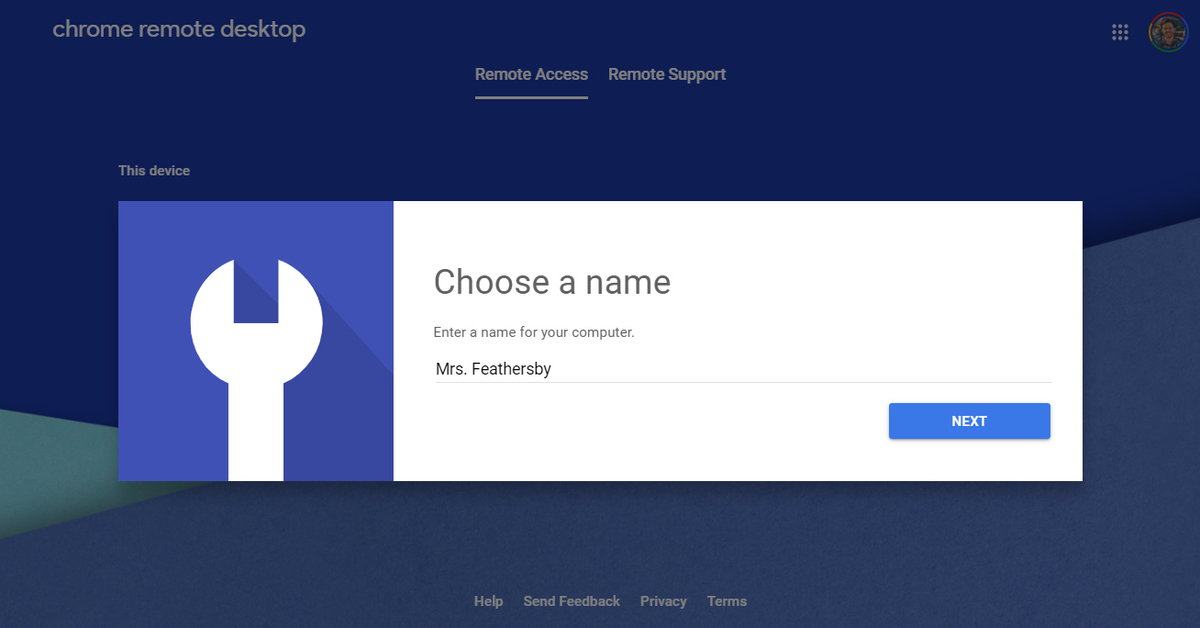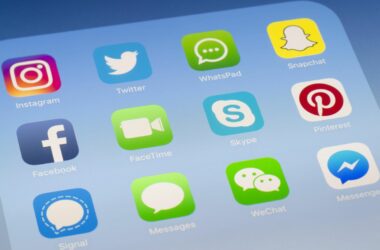Remote access to computers has made maintaining computer networks an easy task.
Developed by Google Inc., Chrome Remote Desktop helps you access othercomputers remotely on a short-term or long-term basis. Available as a simple Chrome extension, one of the best aspects of this remote access tool is that it is a free download. Additionally, what makes Chrome Remote Desktop a good choice is that it can be used for remotely accessing other desktops through the popular Chrome browser or a Chromebook.
Platform Dependency
Cross-platform functionality makes it feasible to use Chrome Remote Desktop on almost any operating system. It is easily compatible with Windows (XP and above), Mac and Linux operating systems on computers. It also works equally well on the Android operating system developed for mobile phones. This makes this remote access tool really versatile.
You can download Chrome Remote Desktop from Chrome Web Store for your computer, or from Google Play for your Android smartphone.
Modes Supported by Chrome Remote Desktop
There are two ways you can use Chrome Remote Desktop. In the first mode, you can take control of another computer to analyze and solve its problems. In the second mode, you can connect to your own machine through remote access. For example, you can connect to your workplace machine from home. This mode is also called remote desktop mode.
Chrome Remote Desktop ensures that all connections you make using remote access are secure and can be accessed using ad-hoc remote accessing software.
Accessing a Computer using Chrome Remote Desktop on a Computer
You must make sure that both the computer you plan to access and the computer you are using to access it with, have Chrome Remote Desktop installed. If you want to access your office desktop from your personal laptop, open the extension list on your laptop and select the workplace computer. A pop-up window appears asking for the pin of your office computer. Make sure your laptop is connected to the Internet. Soon after you give the pin number, a Chrome tab appears and you get connected to the laptop. The only down side is that when you access a computer using Chrome Remote Desktop, you cannot enhance the screen size on the computer.
Accessing a Computer using an Android Device
Accessing a computer using an Android device is similar to the steps above. The whole process takes only about five minutes. The only difference is that the app has to be installed from Google Play store. Once the app is installed, you will be put through various dialogs and prompts. Follow the steps mentioned and provide the required permissions. If you have signed in using the same account on both your Android smart phone and Chrome, you will see the list of computers that are in your control of.
Although Chrome Remote Desktop has proved itself to be successful and widely accepted, there have been a few setbacks as well. Some common keyboard shortcuts do not work on the remote computer, inability to set up your computer for a remote connection if it is using a proxy, and so on. However, the ease of installation and cross-platform versatility make Chrome Remote Desktop a much sought after tool.
Related ItemsChrome Remote Desktop