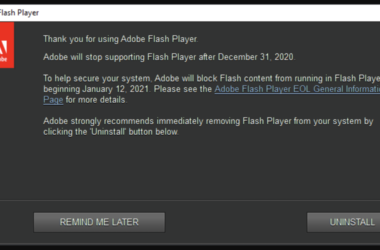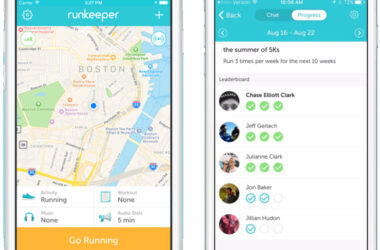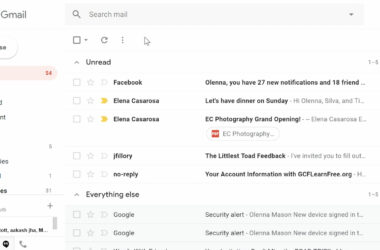Easy Navigation
Google Maps is a service that enables users to view locations and get driving directions to destinations. You can also view satellite images of the destination you need. Navigating the map is very simple, as you can move the view in two dimensions. You can click on the map and drag to navigate. The up arrow can be used for moving north and the down arrow for moving south. The right arrow moves the map towards east and the left arrow towards west. The + and – keys enable zooming in and out. Double clicking on a particular area on the map will enable centering and zooming in. Alternatively, you can also pinch for zooming if you are using the app on a touch enabled screen.
GPS Navigation
GPS navigation can be set up within seconds. You select the location you want to go and then hold the finger on that spot for dropping a pin. You will find a transportation icon at the bottom right of the screen. Tap on it and hold for activating the GPS navigation.
How to Search
If you want to search for any business, you can type it out in the search bar and then press Enter or the search button. The results will appear in the form of icons in the map and also on the left panel of the page. If you want more information on the business, just swipe the information sheet found at the screen bottom, either up or down swipe, to know more about the business. When you swipe to the left or right, you will be shown similar locations nearby.
If you want to search for a particular address, you can enter it into the search bar and press Enter or the Search button. The results appear in a similar fashion. It is better to use the formal format of Address, then city, then State or Address, City and Zip code. If you are on the lookout for a particular road, you can enter the name of the road, then the city or town name.
Instead of seeing a series of dots on the map while searching for nearby places, you can also view a list. After you type in the search, tap on the list view icon found on the right side of the search bar.
Useful Features
You can use the Star for starring places that can be quickly accessed later. As you search the map, you might see places that you like and might want to visit again. You can star these places and the map starts interacting and adapting to your specific needs by suggesting restaurants that you would like in the area, the quickest way to reach home and other helpful features.
Address allows you to view the address of the particular place. You can also save the addresses, especially for your home or work, so that you don’t have to enter them again and again. To do this, you just have to tap on the person icon found in the right corner in the Search bar. Editing is also easy using the settings tab found in the bottom left of the screen.
Photo allows you to view a thumbnail picture of the business or place. You can also use the Rating and Reviews feature for seeing the scoring scale and the reviews found on the place.
Street view works very well on desktops as well as mobile devices. You merely press and hold on the area on the map for dropping a pin. You get an option for entering street view, get directions and share your location.
The entire map has become very interactive and wherever you click, you can focus the map on that particular location. You can then access helpful information, related places and directions for getting there. Users can also compare different modes of transportation and find out the best way of getting to their destination.
Related ItemsGoogle Maps