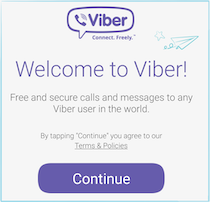No matter what device you use, you can begin using Viber immediately.
Viber is one communication app that supports almost all devices you can think of. This cross platform functionality makes them an absolute delight to use. Setting up Viber is also very simple. So, if you are not sure how to do it, follow this guide for the device you use and you will be able to set it up in no time. Once you have your app setup, you can immediately begin making free calls and sending free messages.
Android and iOS Devices
For your Android device, you can locate the Viber app from the Google Play Store. Once you have installed the app, open it and you will see the welcome screen. Press next and allow Viber the access to your phone’s address book. From the drop-down menu, select your country and then just enter your phone number. Viber will send a confirmation code on your phone as an SMS and you will have to enter this access code to activate Viber. Once you have done that, you can login with your Facebook profile or make a new profile.
Windows Phone
To install Viber on your Windows phone, you will have to first download it from the Windows Phone Store. Once you open the application, you will be presented the Welcome screen. Allow Viber the access to your phonebook and then select your country from the drop-down menu. You will be asked to enter your phone number so that Viber can send you an access code, which will allow you to access Viber on your device. If you do not get the access code sent to your phone, you may have to resend the code. Once you receive the code and enter it into your phone, you will be ready to set up Viber on your mobile. You will have to make a profile; but if you are not in the mood, simply log in through your Facebook profile and Viber will be able to access your information through Facebook.
Windows, Linux or Mac Computers
If you have a desktop or a laptop on which you want to use Viber, it is possible too. However, for that, you have to make sure that you have the app already activated on your phone. First go through the system and hardware requirements for Viber and make sure that your computer meets them. Then, download Viber for your Windows, Mac or Linux computers. Once you have done that, run the installation files on the computer and understand the license agreement. You will be greeted by a welcome screen. Accept the terms and install. The installation screen will ask you if Viber is already installed on your phone. Select yes and continue. As in your mobile phone, you will receive an activation code for your desktop. Type in the activation code on the screen, and your Viber app will be setup and ready to use on your computer. Remember, that Viber is free to use, unless you are using Viber Out to call someone who does not have Viber installed on their device.
Related ItemsViber