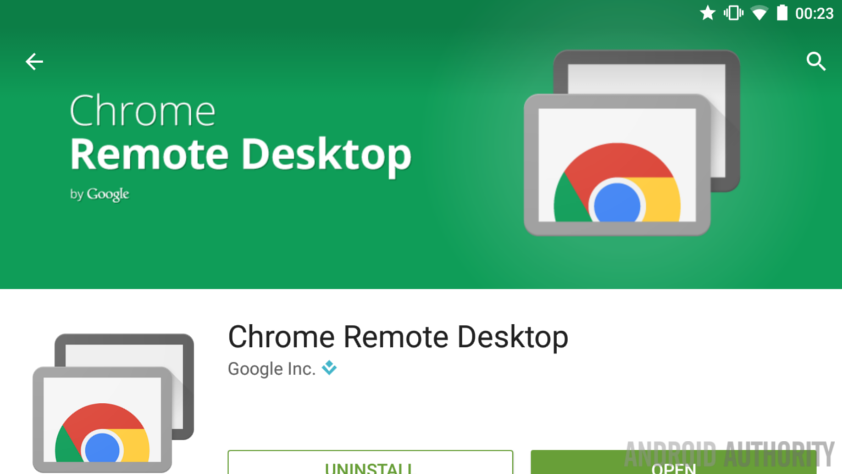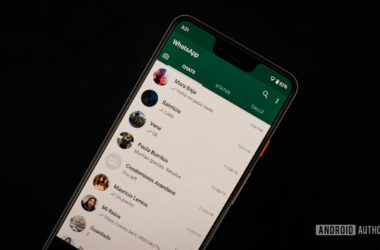Chrome Remote Desktop now has an application for Android whereby you can remotely access your desktop through your mobile device.
The service was first launched during the year 2011 and is now available for the mobile device. It will enable users to access their PCs through a web application for the PC, the Linus, the Mac and also through Chrome Operating System itself. After you have set up the basic machine, the user can launch the Android application and connect with it.
Easy Setup
You need to first install the Chrome extension and enable the remote access feature so that the application will be able to view the computer. Your computer connection is protected by the account details and a pin code. The application will show you a list of all the devices, that is, active computers, so that you can log into a PC remotely. Every time you try to connect, the app will ask you for the pin code, but you can also disable this feature.
Controlling Your Computer
There are some methods for remotely controlling a computer with a remote application. Chrome Remote Desktop application has complete control over the cursor. It is able to render several monitors into one single computer and therefore, you don’t need to switch from one to the other. Whatever part of the screen you are viewing will slide along toward the edge of the display on your device when the cursor moves. If you zoom out, the entire view remains static. You can use multi-touch gestures for zooming in and out. The button at the top opens the keyboard and then you can enter text as usual.
Clicks and Controls
There is a help menu that assists you in learning how to use the different controls, such as mouse control. A single tap means a left click whereas a two-finger tap means a right click. As for click and drag function, Chrome Remote Desktop app uses a long press till you see a ripple effect around the cursor. On seeing this, you can drag the item to the place you need. If you want to scroll, you can do it using the two-finger swipe in the usual direction. If you swipe upward, you can scroll downward and vice versa. The touch interactions are very effective and work smoothly once you get the hang of it.
Smooth Performance
The performance of the application is quite good as the cursor movements are neat. All aspects of the remote user interface are very responsive. However, if you zoom too far out, the text gets a little blurry. The frame rate also tends to drop a little on the remote computer application. Backgrounds looked great along with color depth.
Features
The application doesn’t have too many apps as compared to other apps in the competition. There are no features for function buttons or for controlling the media and also for pushing files. You still have the Ctrl + Alt + Delete function.
Cons
However, the application needs a specific web browser. There are no file sharing features. The application does not enable printing of remote files onto a local printer. Chat features are missing. It does not feature any customized shortcuts for the keyboard, except the one mentioned above. It is merely an application for sharing screens and cannot be considered as a complete application for remote access. You cannot transfer files or chat across devices.
Verdict
The application is great and it is completely free and therefore, it can efficiently meet the basic needs of remotely accessing your computer from your mobile device. Another advantage is that it is very simple and quick to install the application.
Related ItemsChrome Remote Desktop