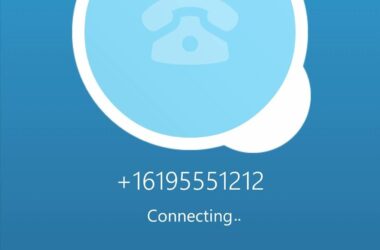iCloud is Apple’s cloud storage service, which allows you to store all your data on a cloud and use it for your various computing needs.
The service was launched in October’ 2011, and has grown much in the past few years. The service allows its users to store any kind of data in the cloud. This includes all iOS applications, music or any other data that would require some space.
How does iCloud Function?
iCloud is nothing but space on remote computer servers, managed by Apple. The service supports multiple devices on the same cloud, so if you have any iOS devices, which have been upgraded to iOS 5 or later, or any OS X devices, running 10.7.2 ‘Lion’, you can use this service to store your data. Microsoft users, who have Windows Vista service pack 2 or later, can also use this service. In fact iCloud essentially acts as a data syncing center for everything that you have on your device. You can sync your contacts, emails, bookmarks, memos, calendars, reminders, photos, music, documents and notes with iCloud. While earlier you had to use iTunes to sync all your data, now it can be done automatically through iCloud. You can also use this service for backing up all the data on your iOS or OS X powered devices.
How to Use iCloud?
You can access the iCloud service through your iOS or OS X device. It is completely free to sign up, if you have an Apple ID. You get 5 GB of remote storage with every free account. You can use this for your backups, mails or any other data you want to store. Additional storage offerings are available at a very small cost. The service is very simple to use, if you have an active internet connection. Each iCloud feature requires a connection to the internet and has other minimum requirements as well. There are not many compatibility issues, but before you use any of the iCloud services, we recommend you to take a quick look at the minimum requirements. It is always a good idea to first update your device to the latest operating system before you enable iCloud on it. Whether you use an iPhone, an iPad, an iPod or a Mac, you will have to first go to your system preferences and enable the iCloud feature. If you do not already have an Apple account, just quickly create one, because that would be used to log you into the iCloud service.
Selecting iCloud Services
When you are enabling iCloud, it will present you with seven different services and you can choose the ones that you need for your device. Each of the services – mail, Safari, contacts, calendars, photo stream, notes, and documents and data will be presented to you here. You can check the boxes next to the services you want to sync with your iCloud account and all the data in these services will be automatically synced. You can activate or deactivate any of these services at any given point in time. Once you have enabled iCloud and activated your services, you are good to go.
Related ItemsiCloud