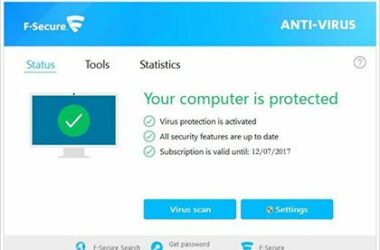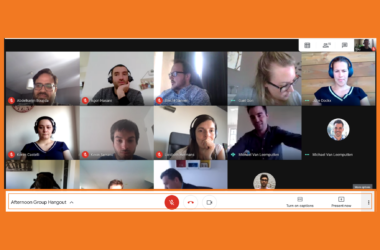Skype has essentially changed the way we have been communicating with one another.
When the app was first released, it became an instant hit within businesses, which could now easily be used to set up video and conferencing calls to monitor or talk with those working remotely. This has been a revolution of sorts, and Skype has maintained its elegance and its professionalism to keep people coming back for more. Therefore, if you use Skype very often, there are some simple tips you need to keep in mind. Here is how you can set up your caller id.
Why Set Up Your Caller Identification?
There are two types of calls you can make from your Skype account. The first is the free calls that you make from your phone or computer to someone who has a Skype account. The second is the premium calls you make to someone’s phone number if they do not have a Skype account. When you are making these calls to someone’s phone number, your calls come from your own number. If you have not set up your caller identification, people will not be able to know who is calling and your call will be identified as an unknown number. Setting up the caller id can help people know that you are calling them and this increases the likelihood of their receiving your call.
How to Set Up Your Caller Identification
Setting up your caller identification is free of cost and very simple. Just sign in to your Skype account and reach your profile page. Click on a tab named ‘Caller ID’ and enter your mobile number there. This number will become your identification so that the next time you call from Skype, everyone will know who is calling him or her. You will then get a text to confirm your caller id. This will be a text containing a code that you would have to enter into your Skype account. This will be used to verify your phone number. You can also simply use your Skype number as your caller ID. In both cases, your contacts will be able to accurately identify you.
Can You Deactivate Caller Identification
If you have your caller identification set up, but you want to remove this feature and call anonymously, there are some ways to do that as well. Simply sign into your account, and click on the manage features section of the menu. You may not get the link displayed, and if that is not working, you can go to the page for caller identification settings. From here, click on ‘Deactivate Caller ID’. This will stop sending your call details to the phone service provider of the person you are calling. You may again click on ‘Activate Caller ID’ later, if you intend to activate the feature once again. This feature only works when you are calling someone’s mobile phone or landline. Calling someone on their phone with Skype, is a premium feature that would require you to first purchase some credits which can then be used to make these calls.
Related ItemsSkype