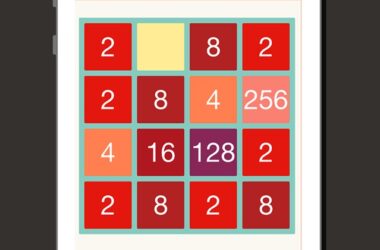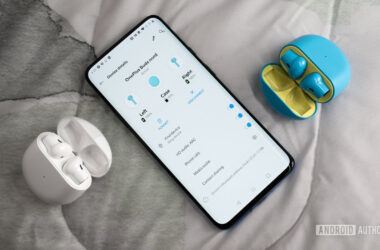Today, there are many smartphones that are available with Windows; however, Android is the most popular OS for mobile devices; so most of us use Android phones while on the go.
This results in juggling two different OSs, Windows for our desktop or PC and Android OS for our mobile device, phone or tablets. We also need to share data between the desktop or laptop and mobile devices, which we do using Bluetooth or the USB or synchronizing with the cloud transfer.
Sharing Software
However, we need an option for sharing software or applications that are present on your phone with your PC. On the other hand, there are many packages that are on your PC that you would like to use on your Android mobile device. Well, here’s the good news that it is possible to download such Android apps on your PC.
Running Android on your Desktop – BlueStacks
This is an issue many of us face, namely running your favorite Android applications on your Windows desktop. BlueStacks is an app player which you can freely download from the website. It allows you to run Android applications on a Windows Desktop or laptop. However, it is not a complete Android emulator, so you may not be able to derive the full experience of Android. It is also a beta release, so you might be asked permissions for upgrading the graphics driver in your PC. However, the installation of BlueStacks is quite easy and simple. Users must remember to have a Google account before downloading the software, as it is necessary to have Google account in order to get the best benefits of any Android device. In addition, BlueStacks has the advantage of including Google Play, so you can search for the apps that you like and download and install these free apps, just as you would on your mobile device or on your tablet.
BlueStacks – The Cons
As BlueStacks is still in a beta release stage, there are certain teething problems. For instance, the screen resolution is not too good and it seems rather pixelated. This is one of the disadvantages of playing apps on a larger desktop screen, as the application has basically been written for a low-resolution screen. Another problem lies in the PC that you are using. If it is a traditional or older version desktop or laptop, it will not have the touch screen features. In the absence of a touch screen in the desktop, pinch and zoom features might prove to be problematic. According to BlueStacks Guide and support, it seems that using Ctrl+Ctrl- should solve the problem, but this depends on the particular application and doesn’t work all the time.
YouWave Offering Solutions
In view of the above problems, YouWave seems to offer a total Android experience on your PC, as BlueStacks offers more of an app player approach. The emulation engine used in YouWave is the VM VirtualBox. Even if you already have it installed in your PC, you need to uninstall it and then install YouWave. However, YouWave is not free software, though you can download the software for a trial of ten days. After the trial period, you need to pay about $14.99 for the basic version, which is Android 2.3 Gingerbread or $19.99 for the Home or Android 4.0 ICs version. YouWave works very similarly to BlueStacks and it also has the same problems of pixilation as well as the pinch and zoom issue. Though zooming is presently an issue, it is said that a future version would offer solutions with on screen buttons for pinch and zoom features.
Verdict
These are still early times for Android for the PC or for Windows, so there will be some problems with BlueStacks as well as YouWave, but they can offer acceptable service.
Related ItemsAndroid