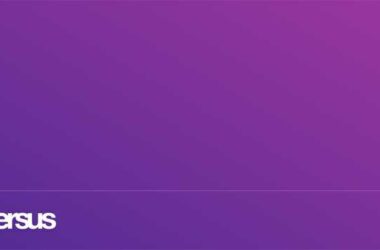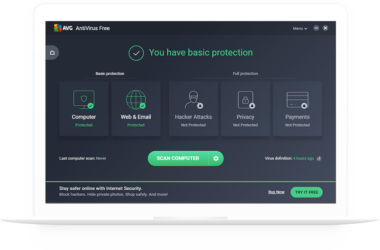Google Hangouts is quickly replacing all online communication channels, and is leading with a good measure.
However, if you do not know how to handle Google Hangouts properly, you may find it very difficult to handle it. Here are some great tips that will make your time on Google Hangouts very easy, and your experience truly comfortable.
Keyboard Shortcuts during Video Calls
If you are on a video call, there are ways that you can take many actions instantaneously from your keyboard – without having to minimize your window. There is an easy way to find out the various keyboard shortcuts that can help you with your chats. Simply type in a ‘?’ when you are on a video call, and you will get a whole list of keyboard shortcuts for your Hangouts. There are shortcuts for video calling, text messaging, and accessibility, working with your apps and a lot more. You can print a page and use it for reference, or just quickly memorize the ones you use the most. Next time if you forget the shortcut, you can just press ‘?’ again, and you will have your cheat sheet in front of you.
Command Shortcuts for Text Messages
When you are text chatting on Hangouts’ instant messaging service, there are many commands you can use. While you are in a video call, you still have the option to open a chat box too. However, not many people know that your chat pane has a lot many more uses than just instant messaging. When you are on a video or a group chat, you can send private messages to any of the participants using the “/to ” command. Your private conversations will be visible only to you and the person you are chatting with, in the group chat pane. Every private message will be shaded, and will have the term “PRIVATE” mentioned below every private message. You can see a full list of all available options and commands by typing in “/?” during your Hangouts session.
Share Your Screen
Sometimes, when you are on a Google Hangouts session, you may have to share your screen with someone on the other end. This is not impossible with Google Hangouts. In fact, it is very simple with this messaging service. You can use the Screenshare app anytime you need to share your screen. People who are giving presentations or need any kind of technical support to their users, can use this option to share their screen with other chat participants. On the left side of your Hangouts window, you will find the Screenshare app. You can click on it and share your entire screen with the people in your chat. However, if you want to maintain some privacy, there are options to share only one or a few of your open windows. You can choose which windows you want to share on the chat windows, and only those windows will be shared, thus protecting your privacy.
Related ItemsGoogle Hangouts