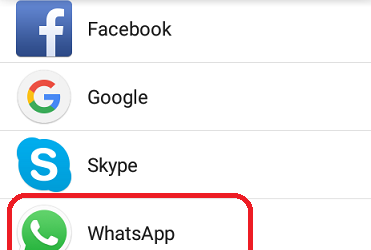Google is the most used search engine all over the globe, with a market share high market share of over 68%, while other search engines, such as Baidu or Bing, have around 16%, respectively 6%.
The user friendly UI and good search results are keeping this great search engine alive. Now, we’ll give you some tips on how to use Google search engine to obtain better results.
The simplest and most effective search engine
First, you need to know that Google search engine ignores capitalization, spelling mistakes (auto correct or auto suggest) and capitalization. The search should be kept simple and we are going to give you a few ideas on how to do that.
1. If you are looking for an author or a word which is in a title on a specific website, you should the following:
– to search an author whose name is Shakespeare, for example, you will need to write on the search area: “author:Shakespeare”
– if you need to search for a title in a website, you will need to write in the search Google box this phrase: “site:www.websitehere.com
2. If you are looking for a specific file type, you will need to write: “filetype:pdf, jpg” or what extension you are looking for
3. If you want to fill the remaining sentence or extend the search, you will need to use “*”, for example “I am proud to*”, and Google will fill the “*” with whatever it finds.
4. Google has a “related” search option also, for example if you use “related: www.websitehere.com”, it will list webpage that are similar to the website you have put.
Google can calculate for you
Google can calculate for you, and in addition it will also bring a calculator to easy make future calculation.
Use the “time” feature
You can find information regarding a particular time, for example after you search something, click on the “search tools” and an “Any time” button will appear. There you can chose “Any time”, “Past hour”, “Past 24 hours”, etc.
Auto-correction and Auto-fill can be buggy sometime
Sometimes the auto-correction or auto-fill is annoying, but don’t worry you can “disable” it by clicking “Search tools” button, after that just click on “All results” and choose “Verbatim”.
Search while using a microphone
Users who use Google Chrome can simply can click on the microphone icon and speak the words they are searching for.
Related Itemsgoogle search productivityGoogle search tipsgoogle search tricks