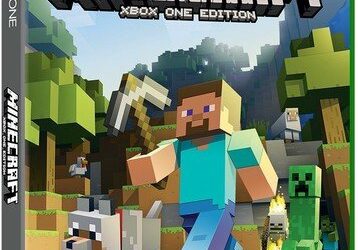The world has seen an increasing clamor to convert typical Android apps for PC usage.
There are several reasons for this latest quest. Many phone companies want their presence to be felt everywhere. No one wants to take chances. Indeed, no one can survive by themselves. Interdependence has become the routine for success of any business in modern day.
Quest for PC Compatibility
The quest for using Android apps on PC has led to an evolution on the part of developers who seek to make sure that the yearnings of their clients come true. Yet, the quest to use the apps is not only from those with Android devices alone, computer users who also know about the Android apps wish that the apps could be accessed via their computers. It is therefore a symbiotic relationship that has developed.
De-clutter your inbox on PC with the new outlook app for Android
Microsoft has also joined the fray. The new outlook Webb app has a version that works seamlessly on Android devices. The new Outlook ensures that your inbox is de-cluttered for a fresh clear and fulfilling experience. No one wants to have their inbox packed with a myriad of apps and icons you may not even need.
The Outlook Web app for Android
Outlook Webb app for Android devices is slated to be the cheaper option compared to earlier alternatives such as Knox from Samsung and TouchDown HD used to store secured corporate data. Such data can be phased out without necessarily interfering personal data for users.
How to Run Android Apps on a PC
Your wonderment on how you will ever get to run your Android apps on PC should come to a happy end. BlueStacks is one way you can run many Android apps on your PC.
Getting Your Android Apps on PC with Free Download
Step 1: You need to download a special application such as BlueStacks onto your PC in order to complete your mission. BlueStacks allows you to run and view your apps on PC. The application is offered for free, although the offer may not last very long. The rumor mill has it that it will soon become a paid application. Therefore, if it has been your craving and you do not wish to fork out cash to achieve your dreams, you better rush and download BlueStacks.
Step 2: Install BlueStacks: In order to download and install BlueStacks successfully, make sure that you visit the BlueStacks website and download it to your PC. You will need an internet connection to complete the installation. The installation process is a straight forward interactive procedure that does not require any expertise. You only need to respond to the few prompts that most require you to allow installation in its default way.
Step 3: Once the installation is complete, you can run the app. The BlueStacks window is typical of Android appearance.
Step 4: You can download your Android apps now. You have two options of doing it. You may go straight to the mobile market and download the apps to BlueStacks or use your backup on your Android device.
PC Relevance for the Free Android Apps
The use of computers to view, play and sample apps has remained a popular option for many users. Computers appear to have retained certain qualities that the mobile telephony platform has yet to achieve.
Related ItemsAndroid