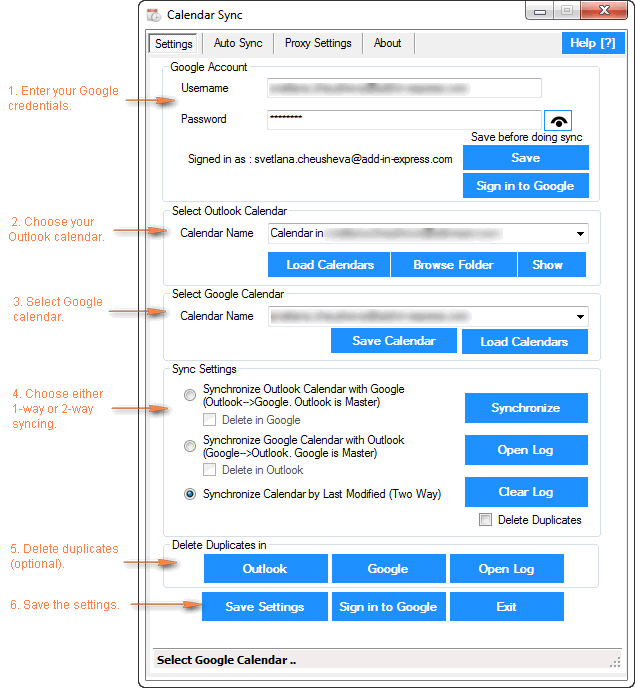Google once provided a utility that was used to synchronize between Google Calendars and Outlook. An appointment could be added into one system and could automatically feature on the other platform. However, this is no longer the case since Google closed down this service back in August 2014. This caused much anguish to people that relied on this service. Fortunately, there are other few solutions to synchronize these Calendars this way.
Google Calendar utility
The only way to sync a calendar between Google and Outlook is through a utility. Google provides a calendar utility to view a calendar in Outlook. You can view your calendars this way but will not be able to add appointments to it. You can subscribe to the Google Calendar from your Outlook’s File, account settings then going to ‘subscribed’ Calendars. This will create a read only document Calendar in your Outlook. From here, you can import and export into your outlook file.
Use a third party synchronization tool
A third party synchronization tool will also do the trick and synchronize your appointments between the two calendars. A few examples of such third party tools include, gSyncit plug in, Companionlink, OggSync, Sync2 among others. These are third party synchronization tools that are compatible with the latest operating systems. Most of them are sold but have a free trial version.
gSyncit software
gSyncit is one great popular software to synchronize outlook calendars, contacts, tasks and notes with Google. It comes with an add-in for Microsoft Outlook made purposefully to synchronize calendars between Google and Google. It also synchronizes with other Google Calendar accounts such as Dropbox and Evernote. With this software you can edit Google calendar events that are imported into the Outlook calendar. The software comes with a free and paid version. Both versions allow syncing of calendars, notes, contacts and tasks. Automatic synchronization is only available in the paid version.
Send an invite to your Outlook email
Another way to synchronize your Gmail to Outlook is to simply send yourself an invite to your Outlook email address. This is going to create a new event in the Outlook Calendar. Outlook will add such a calendar invitation as an unconfirmed event. You can choose to leave it like that or can confirm it by accepting the email.
Import and export Google calendars with Outlook
You can import and export Google calendars with Outlook. With this method, you can transfer a copy of your calendar from Google to Outlook and vice versa. The disadvantage with this method is that is that the calendars are not automatically updated. You therefore need to get a new snapshot of the camera every time it gets updated. To import calendars from Google to Outlook, go the Google calendar, copy the calendar’s URL. Click the calendars URL and download it. When the .ics file has downloaded, click on it to import it to Outlook.
If you do not use Gmail for your emails and would like to have a calendar that updates both the Google and outlook calendar, using the above methods will help you do this. You will be able to Sync Google Calendar with outlook to view all your tasks, events appointments on two different calendars.